 Versie 5.16 van de videoconferencingsoftware Zoom is uitgekomen. Dit programma maakt het mogelijk om onder meer onlinevergaderingen, conferenties en colleges bij te wonen. Het is verkrijgbaar voor de gangbaarste besturingssystemen en is beschikbaar in een gratis en betaalde uitvoering met meer mogelijkheden. Het programma is sinds kort ook in het Nederlands te gebruiken. In deze uitgave zijn de volgende veranderingen en verbeteringen aangebracht:
Versie 5.16 van de videoconferencingsoftware Zoom is uitgekomen. Dit programma maakt het mogelijk om onder meer onlinevergaderingen, conferenties en colleges bij te wonen. Het is verkrijgbaar voor de gangbaarste besturingssystemen en is beschikbaar in een gratis en betaalde uitvoering met meer mogelijkheden. Het programma is sinds kort ook in het Nederlands te gebruiken. In deze uitgave zijn de volgende veranderingen en verbeteringen aangebracht:
Changes to existing featuresGeneral features
- User requests for enabling Team Chat Compose and Thread Summary
Paid users on eligible paid plans (may not be available for select verticals and regional customers) may be able to see the Zoom AI Companion chat compose and thread summary options within the Team Chat UI, even if the account admin has not enabled it. If these options are visible but not enabled, users can request admin enablement. Account admins can control the visibility of these enablement options through web settings. By default, these features will be visible to users in Team Chat.Meeting/webinar features
- Additional MSI/PLIST/GPO/MDM options
- Disable Zoom Notes for Meetings - DisableInMeetingZoomNotes
Disabled by default, admins can control the use of Zoom Notes during Zoom Meetings.- Keyboard shortcuts for desktop client tab navigation
New keyboard shortcuts are added to the desktop client, making it easier for users to quickly switch between Zoom product tabs. Additionally, the Windows desktop client is getting a General section in the Keyboard Shortcuts section, which includes the new options below and a few other shortcuts, relocated from other sections. The following shortcuts are added to the Keyboard Shortcuts section of the client Settings page:
- Ctrl+Tab: Move to the next tab
- Ctrl+Shift+Tab: Move to the previous tab
- Ctrl+1 through Ctrl+8 : Move to a specific tab
- Ctrl+9: Move to the last tab
- Max bandwidth for Zoom Mesh parent-devices
To better adapt to weaker networks, each parent device is limited to a maximum bandwidth, which, when exceeded by child devices, triggers the parent device to connect to no additional child devices. For ethernet connections, the maximum bandwidth is 60 MBPS, and 15 MBPS for wifi connections. This has no effect on the setting for maximum bandwidth per attendee.Meeting features
- Annotation toolbar redesign
When annotating on a shared desktop or specific window, the annotation toolbar is redesigned to improve usability and reduce the screen space used by that toolbar. The toolbar is slimmed down and will snap to the nearest edge of the screen, orienting either vertically or horizontally.- Q&A usability enhancement
Threaded comments to submitted questions in Q&A are capped at displaying 2 comments before they are hidden behind a View More option. This aims to make reading submitted questions and their responses easier by reducing how other questions and expanding threads affect each other in the Q&A window.- Window merge-in enhancements
Side panels, such as the in-meeting chat and participants panels, can be easily popped out from the main meeting/webinar window for ease of use, and with these updates, they are even easier to merge back into the meeting/webinar window. Additionally, the Q&A window for meetings and webinars can be merged into the main window. Previously it was only possible to close or minimize the Q&A window, not merge it into the main meeting/webinar window.- Captioning controls redesign
The in-meeting/in-webinar captioning controls are redesigned to make captioning options easier and more intuitive to enable and adjust. Host controls are clearly separated from other controls available to all participants and some settings are renamed slightly to be more clear to users.- Enhanced manual captioning UI
The window where captions are manually entered more clearly indicates that captions appear for meeting participants or webinar attendees as the captioner types, rather than when hitting the Enter key.Webinar features
- In-meeting chat history without CMC
In-meeting chat history will be visible to all participants, even if participants join late. Previously, chat history from before joining the current meeting was only available when using Continuous Meeting Chat. This feature must be enabled by Zoom and is enabled for the entire account.Team Chat features
- Support multiple URLs in Webinar Resources
Webinar resources can display multiple resource links at a time during a Webinar. When multiple links are enabled during the Webinar, attendees will be able to scroll through the links that the host enabled. This allows the presenter or host to provide a diverse range of supplementary materials, such as slides, handouts, reference documents, and relevant URLs.Mail and Calendar features
- Custom emojis
Users can create their own emojis, adding a personal flair to their conversations. All members in the user's organization can see and use these custom emojis in Team Chat conversations and reactions. Admins can view all uploaded emojis, including the uploader’s name and email address, upload date, and emoji name. Admins can also remove any emojis directly from the web portal. By default, custom emojis are enabled and all users can upload their own, but admins can also limit emoji creation through account settings by choosing whether all users in the organization can create emojis or only the admin(s) and specific users can create emojis.- Scheduled messages
Scheduled messages improve custom workflows and productivity in Team Chat, giving users the ability to schedule messages for future delivery. Users can also delay sending messages until the recipient’s work hours, showing courtesy and ensuring the message appears at the top of the recipient’s inbox. Previously, users had to choose between waiting to send messages (even if it meant working beyond their usual hours) or potentially disrupting the recipient.- Drafted messages listed in Drafts tab
Drafted messages are conveniently listed and accessible through a new Drafts tab within the Team Chat side panel.- Add Activity Center Cards for emoji reactions in chat messages
An activity center card for emoji reactions in chat messages is being added to enhance communication and engagement within Team Chat. This will serve as a centralized hub, making it effortless for users to track and understand emoji reactions to their messages across various chat groups and channels.- Team Chat Thread Summary with Zoom AI Companion
Team Chat users can use Zoom AI Companion to help summarize a chat thread and quickly catch up on the discussion without having to read each response in the thread.- Add timestamp to the lists of existing chats in a dropdown
When a user initiates a new group chat with the same members, the user will see a timestamp indicating the last message sent in each existing chat with identical membership. The timestamp will allow users to easily distinguish between multiple group chats featuring the same members. This way, users can quickly identify which chat is most relevant or contains the information they're looking for.Phone features
- Add a reply message
When users RSVP to an event, they have the option to add a reply note to inform the host why they can or cannot attend the event. Additionally, users can include a reply message when they propose a new time for an event. This feature is available for Microsoft, Google, and Zoom calendars.- Compose or refine emails with Zoom AI Companion
Users can access Zoom AI Companion for Mail to enter a prompt and generate emails. When responding to an email thread, users can generate an email using information from the thread and/or an inputted prompt. Users can enable or disable the Zoom AI Companion for Mail integration.- Support for the Important label
Users can view and filter emails that are important. They can also mark or unmark emails as important as well as arrange inbox sections into Important/Everything Else. Currently, only Gmail supports this feature.- Updates to outdated events
Users will always see the event details whenever they click the event invitation email. Previously, Zoom Mail displayed the following message for outdated events: “This invitation is out of date.”- Use dropdown menu to switch between calendars
Users can leverage the Zoom Calendar dropdown menu to easily switch between multiple calendars. Previously, users had to switch calendars in the Zoom Mail tab's Settings dropdown menu.- Propose a new meeting time
Users have the option to propose a new time that works better for them when they view events on their calendar. This feature is only supported for Zoom and Outlook service calendar clients. Note: This will not be available for Google Calendar.- Enable Switch & Join in sidebar and calendar view
The Switch and Join button is enabled for users in the Zoom Calendar sidebar and main calendar view. Users can switch between concurrent events. Previously, when users joined an event, the join button was disabled for other concurrent events.- Email all guests in calendar invite
When composing an email, a user can email all guests in a calendar invite. The user can also select and remove individual guests from the mail list.- Updates to Zoom Calendar scheduler attendee list
The time selector and attendee list have been updated. The attendee list is moved to the right side and is scrollable.Contact Center features
- Incoming call focus
If enabled by their admin, users have the choice to opt for either permitting incoming calls to take focus or maintaining their ongoing focus. Existing users will experience no alteration in their behavior after the feature release, with incoming calls prioritizing focus over the application being used. New users will find that the default setting preserves the focus on the application in use when a call is received.Resolved Issues
- Select camera, speaker and mic
While in a video engagement, agents and consumers can select the specific camera, speaker and microphone they want to use.- Video waiting room drop-in
Supervisors can drop in to the video waiting room to video chat with a consumer that is waiting. This allows supervisors to assist the consumer that is waiting for an agent. Account owners and admins can customize which roles have access to drop-ins. They can also view the number of drop-ins.- UI enhancements to video experience
The performance and layout of the video display in video engagements has been enhanced. Agents and consumers can also set the video layout to speaker or gallery view, and hide their own self-view video.- Report issue to Zoom
Agents and consumers in a video engagement experiencing audio or video issues can report it to Zoom.
- Minor bug fixes
- Security enhancements
- Resolved an issue with a rescheduled meeting creating a duplicate calendar event
- Resolved an issue regarding connection issues with Zoom Phone Local Survivability module
- Resolved an issue regarding specific missed calls not appearing in the Missed calls list
- Resolved an issue regarding Group Call Pickup and some audio settings
- Resolved an issue regarding fetching calendar event details
- Resolved an issue with Zoom Mesh parent connections with child devices
- Resolved an issue regarding a conflict with the DisableKeepSignedInWithSSO mass deployment policy
- Resolved an issue regarding creating polls during a meeting and Webview2
- Resolved an issue regarding incorrect timezone when scheduling through the Outlook plugin
- Resolved an issue regarding meeting start times incorrectly displayed in 24-hour format
- Resolved an issue regarding spotlighted participants and ending screen sharing
- Resolved an issue regarding the Zoom Phone Power Pack widget unable to toggle call queues
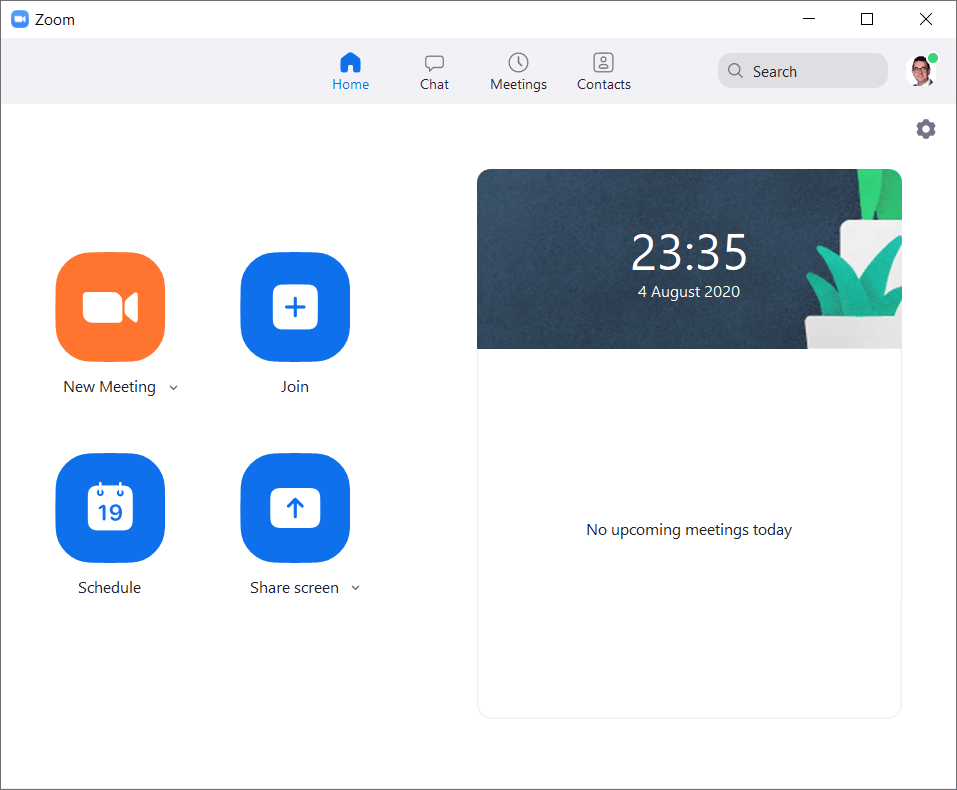

:strip_exif()/i/2007014202.png?f=thumbmedium)