 Versie 6.2.5 van de videoconferencingsoftware Zoom Workplace is uitgekomen. Dit programma maakt het mogelijk om onder meer onlinevergaderingen, conferenties en colleges bij te wonen. Het is verkrijgbaar voor de gangbaarste besturingssystemen en is beschikbaar in een gratis en een betaalde uitvoering met meer mogelijkheden. Het programma is ook in het Nederlands te gebruiken. De changelog voor deze uitgave kan hieronder worden gevonden.
Versie 6.2.5 van de videoconferencingsoftware Zoom Workplace is uitgekomen. Dit programma maakt het mogelijk om onder meer onlinevergaderingen, conferenties en colleges bij te wonen. Het is verkrijgbaar voor de gangbaarste besturingssystemen en is beschikbaar in een gratis en een betaalde uitvoering met meer mogelijkheden. Het programma is ook in het Nederlands te gebruiken. De changelog voor deze uitgave kan hieronder worden gevonden.
General featuresMeeting/webinar features
- Introducing Zoom AI Companion 2.0. The AI Companion within the Zoom Workplace desktop app provides users with a personal assistant that helps users get more done. AI Companion 2.0 is available in Zoom Workplace in a convenient side panel to help users stay up-to-date on important conversations, synthesize information to make faster, more informed decisions. If enabled within the account, users can use the AI diamond to open a right-side panel where they can ask questions and receive tailored responses sourced from different data sources and contexts available to the user. Note : This feature is currently supported in the Zoom Workplace desktop app only.
- AV1 video codec for Enterprise accounts. Zoom is progressively enabling AV1 video codec support for Enterprise accounts to provide higher quality video while minimizing bandwidth consumption. Codec selection, including AV1, is automatic and adaptive: the Zoom Workplace application dynamically selects the most appropriate codec in a manner that is transparent to meeting participants. No administrator or user action is required to enable the use of the AV1 video codec.
Meeting features
- Support keyboard shortcuts for in-meeting chat. New keyboard shortcuts will be added to the Zoom Workplace desktop app to improve navigation and chat usage during meetings or webinars. This enhancement aims to help users, particularly those using screen readers, participate more efficiently in chat conversations during meetings and webinars. New keyboard shortcut scope for this release are as follows:
- Focus chat input field
macOS: Shift+Command+E
Windows: Alt+Shift+E- Focus most recently received parent message in the chat list
macOS: Command+Control+Option+M
Windows: Alt+Shift+M- Start new chat
macOS: Command+N
Windows: Ctrl+NTeam Chat features
- Save meeting join preference for paired Zoom Rooms. Users can set their default preference for joining Zoom meetings when their desktop or mobile app is paired to a Zoom Room. The desktop app presents an option to Remember my selection when prompted to join from the room or computer. Users can also configure their preferred join method in the Zoom Workplace app settings for desktop and mobile. This eliminates the need to select the join method each time, streamlining the process of starting meetings from paired Zoom Rooms.
- Improved mobile experience for pairing with Zoom Rooms while in a meeting. The option Connect with code , when pairing with Zoom Rooms while in a meeting, has been renamed to Connect with Sharing Key to match the terminology used in Zoom Rooms and avoid confusion. Additionally, the Connect with Sharing Key option was moved to the top of the list, as the sharing key is always available for pairing, whereas the QR code option may not be enabled on all Zoom Rooms. These changes streamline the pairing process, allowing users to quickly connect their mobile devices to Zoom Rooms for enhanced collaboration and productivity.
- Connect to devices option in the in-meeting menu after pairing. After pairing the Zoom Workplace mobile app to a Zoom Room during a meeting in progress, the Connect to devices option remains in the in-meeting More menu. Selecting it opens the paired icon menu, allowing users to disconnect, transfer the meeting, or take other actions with the paired Zoom Room. This helps ensure that users have a persistent entry point to control their paired Zoom Room during meetings.
- Ability to join meetings directly from paired Zoom Rooms using the Zoom Workplace app. Users can join meetings directly from a Zoom Room while their Zoom Workplace app is paired. When starting a meeting from a chat, contact, channel, or link, or when accepting an incoming meeting request, the Zoom Workplace app offers the option to Join from room only if it is paired with a Zoom Room. This streamlines the process of starting meetings directly on the paired room, reducing friction and providing a quick and convenient option when the user does not desire to join in companion mode from their personal device. This feature requires Zoom Rooms version 6.2.0 or greater.
Clips features
- Send message to multiple chats or channels at the same time. Users composing a message in Team Chat can now choose to send it to multiple chosen contacts, groups, and channels simultaneously. The message will appear as natively sent in each conversation. Before sending, users can edit the list of recipients. After sending, users can modify the message content from each sent location. This streamlines sharing information across multiple conversations in Team Chat.
- Image annotation for shared images in Zoom Team Chat. Users can annotate any image shared in Zoom Team Chat by clicking on the image and selecting the Annotate option. The image opens in an annotation interface, allowing users to mark up the image using various annotation tools. Users can then save the annotated image back into the chat as a new message. This feature streamlines the workflow by enabling direct annotation within the chat, reducing the need for external tools. Note: This feature is available only on macOS and Windows.
- Enhancements to shared space channel management. Users can convert private channels to public channels within a shared space. Private channels are made accessible to all shared space members, with options to add or remove members as needed. Public channels can also be converted to private, limiting access to current members. Additionally, users can change the sync status of public channels, controlling whether membership changes in the shared space are reflected in the channel. This provides greater flexibility in managing channel access and membership within shared spaces.
- Bulk pasting emails to quickly add members to group chats and shared spaces. Users can paste a list of emails when creating or editing a group chat or shared space to quickly add multiple members in bulk. The supported formats include line breaks, commas, semicolons, spaces, and Google distribution lists. For group chats and shared spaces, invalid external emails display the same error shown for channels. This feature streamlines the process of adding multiple members simultaneously.
- Ability to disable Advanced Chat Encryption (ACE) for existing and new chats and channels. Account owners and admins can disable ACE for their existing and new chats and channels, allowing users to instantly benefit from additional team chat functionality. Moving forward, when ACE is disabled, new messages sent in existing chats and channels are no longer encrypted via ACE. For existing customers who had previously disabled ACE prior to this update, the existing chats and channels that remained ACE-encrypted are unaffected. However, admins can request to remove ACE from these existing encrypted chats and channels through a support ticket. This feature improves the user experience by providing more flexibility in managing chat encryption settings.
Phone features
- Support transition from desktop to web browser for clip playback. Users can switch from viewing a clip in the Zoom Workplace desktop app to a web browser. When clicked, the Open in browser button resumes playback at the exact moment the user clicked the button, with minimal delay or buffering.
- Chapters management for clips. Users can create and modify chapter breakdowns for their recorded clips. Viewers can see chapters in a video, allowing them to quickly navigate to the parts that interest them. Additionally, a chapter list is displayed beneath the video player, providing an overview of the content. This feature enables users to better structure and organize their clips for improved navigation.
- Automatic computer audio capture and persistent settings. The Record Computer Audio option is enabled by default when users start a new recording in Zoom Clips. This change ensures that important audio elements, like system sounds and application audio, are automatically captured without requiring any additional steps. Additionally, Zoom Clips saves a user's preference for this setting, so their last choice is remembered and applied for subsequent recordings.
Contact Center features
- Improved voicemail notification email experience with deep linking. Account owners and admins can manage voicemail and videomail notification policies across various levels, including account, site, group, and extension levels (phone user, common area, call queues, auto receptionists, and shared line group). Users who receive an email notification for a new voicemail or videomail in their Zoom Phone voicemail inbox can click a deep link in the email to be redirected directly to the Voicemail tab in the Zoom app. If logged in, the deep link will take them to the specific new voicemail or videomail in expanded mode. If not logged in, they will be redirected to the login page before accessing the Voicemail tab. The minimum app version to support the link redirection to the Voicemail tab with the voicemail or videomail in expanded mode is 6.2.5.
- Changed feature. Improved outbound caller ID selection and display. Users can select the Your ext. XXX option as their caller ID on the Zoom Workplace app even if they have other outbound caller ID options to use. The wording for different caller ID options, including shared line groups (SLG)/shared line appearances (SLA) numbers and other DID types, has been updated to provide clearer information about the numbers used for internal and external calls. The Hide Caller ID option is also available if it's enabled by the admin.
- Improved filtering and management for call history and voicemail. Zoom Phone users can multi-select filters from the History and Voicemail tabs on the Zoom mobile and desktop apps. They have the ability to clear out the applied filters with a single action. Additionally, users can access the trash bin and edit options to delete unwanted items from their call history and voicemail. This provides users with improved control and organization of their call history and voicemail data.
Resolved issues
- View variables for closed engagements. Agents can access variables related to an engagement even after it has ended and is marked as closed or completed. If history is enabled, these variables can be found in the engagement history section. If history is not enabled, variables will be shown for each individual closed engagement. The variables will remain visible until the account's data retention period expires, giving agents a complete record of past interactions.
- Outbound WhatsApp messages. Agents and users with appropriate permissions can initiate new outbound engagements by sending WhatsApp messages to WhatsApp-compatible phone numbers globally using their integrated WhatsApp Business numbers. When sending a message, users must select an active WhatsApp message template. Customers will be charged based on message template type and recipient country.
- Cobrowse voice call and recording feature. During a voice call, agents can start a cobrowse session to assist consumers by viewing their web activity without screen sharing. Consumers initiate the session with a code and can end it at any time. Agents can annotate the site and see the consumer's cursor but cannot submit forms or access sensitive data, ensuring privacy. Account owners and admins can manage and review cobrowse sessions through the web portal, where logs provide details on the date, time, and agent actions, offering transparency for training and audits. Admins also control cobrowse recording settings, with options to record voice only or both voice and cobrowse, and recordings are accessible based on existing permissions and synced with voice recordings for playback. This feature improves issue resolution while safeguarding consumer privacy and allowing for admin oversight. This feature must be enabled by Zoom.
- Minor bug fixes
- Security enhancements
- Resolved an issue where co-hosts sharing a video file experienced problems such as audio not being shared, video not rendering on the local computer, and the share sound and optimize for video options becoming unchecked due to a coding logic error
- Resolved an issue where the Zoom Workplace app on iOS navigated to the More page instead of opening a third-party app when a user pressed on a deep link
- Resolved an issue where inbound calls to the Zoom Workplace mobile app did not ring on a Tesla car's screen when connected via Bluetooth
- Resolved an issue where Zoom clips URLs were timing out while attempting to retrieve clips
- Resolved an issue where the Zoom Workplace app meeting window could not be re-expanded after being minimized, forcing users to terminate the process to rejoin the meeting
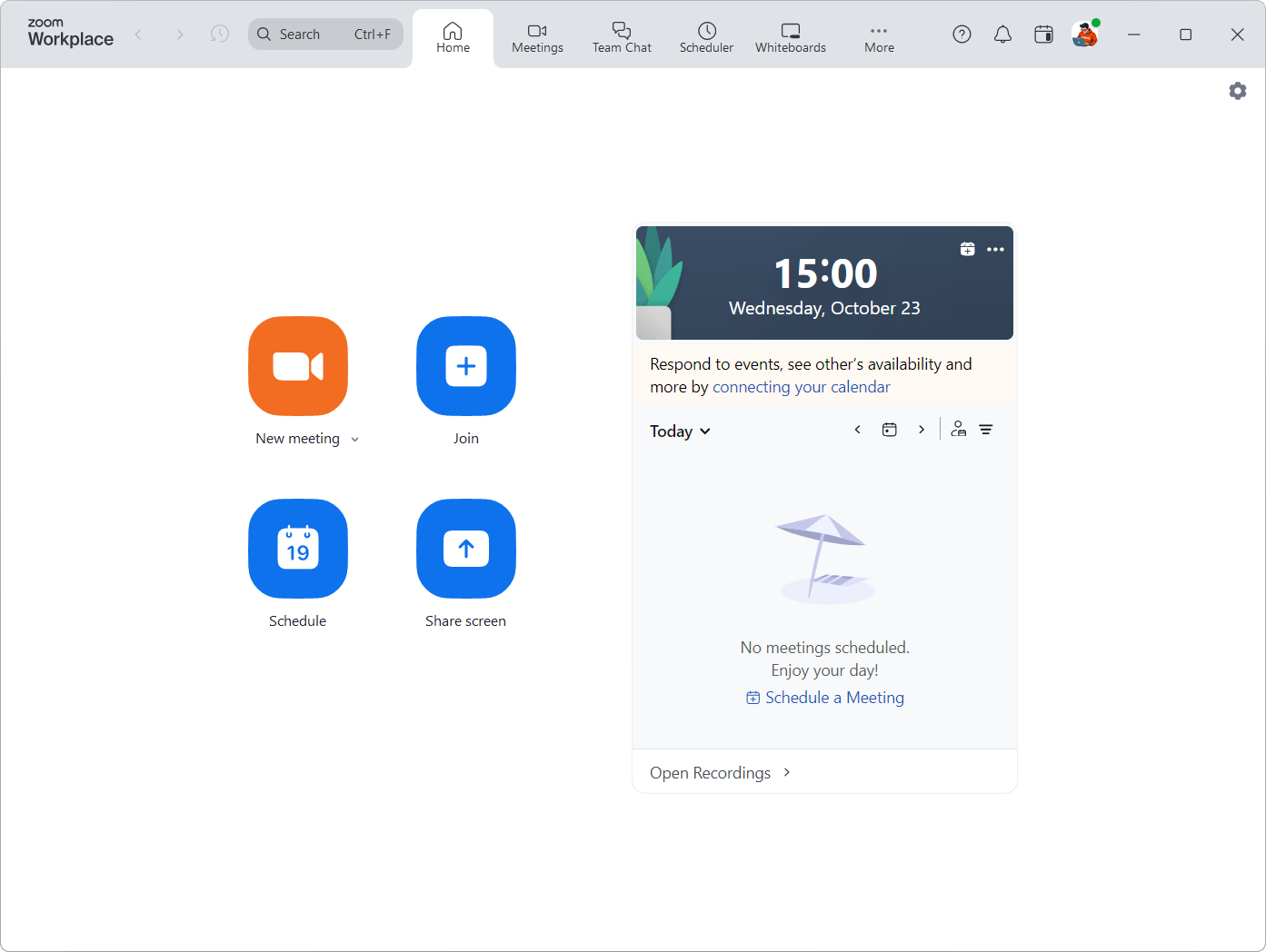

:strip_exif()/i/2007014202.png?f=thumbmedium)