 Versie 6.2.10 van de videoconferencingsoftware Zoom Workplace is uitgekomen. Dit programma maakt het mogelijk om onder meer onlinevergaderingen, conferenties en colleges bij te wonen. Het is verkrijgbaar voor de gangbaarste besturingssystemen en is beschikbaar in een gratis en een betaalde uitvoering met meer mogelijkheden. Het programma is ook in het Nederlands te gebruiken. In deze uitgave zijn de volgende veranderingen en verbeteringen aangebracht:
Versie 6.2.10 van de videoconferencingsoftware Zoom Workplace is uitgekomen. Dit programma maakt het mogelijk om onder meer onlinevergaderingen, conferenties en colleges bij te wonen. Het is verkrijgbaar voor de gangbaarste besturingssystemen en is beschikbaar in een gratis en een betaalde uitvoering met meer mogelijkheden. Het programma is ook in het Nederlands te gebruiken. In deze uitgave zijn de volgende veranderingen en verbeteringen aangebracht:
General featuresMeeting/webinar features
- Users with the Feedback to Zoom setting enabled will be able to provide detailed feedback when they select thumbs up or thumbs down for an AI Companion response. They can choose from predefined categories including - but not limited to Accurate , Easy to understand , Incorrect or made up , or Misunderstood me .Additionally, if the Allow users to send text feedback, including the prompts they send to AI Companion setting is enabled, users can add free-text feedback and optionally include their prompt to AI Companion. This feedback will be used to improve the product experience.
Meeting features
- In a meeting or webinar, the lower hand icon and a floating lower hand button above the toolbar will appear providing a clear visual cue. The floating button remains visible regardless of the Display your reactions above toolbar setting, so users don't miss the lowered hand state.
Webinar features
- Users can view and manage meeting assets consistently before, during, and after meetings within the meeting scheduler, calendar card, in-meeting page, and full meeting details page. Meeting assets have a unified UI/UX with consistent grouping, categorization, and functionality across the meeting lifecycle. The calendar meeting card allows users to view the full meeting, transcript, and recording directly within the card, and includes options to share the recording and release it to the cloud meeting client. This provides a seamless experience for accessing and interacting with meeting assets.
- Meeting hosts can now enable a setting to receive a reminder during meetings to turn on AI Companion features like meeting summary and meeting questions to enable meeting productivity. This prompt appears if the capabilities are not enabled at the beginning of the meeting. Hosts can also save their preference to turn AI Companion on or off for the current and future meetings. Admins can configure this setting at the account and group level, while users can manage it in their personal settings.
- When notified of an incoming call or meeting invitation, the user sees the number of current participants. If applicable, the display also shows the meeting name and how many people already in the call or meeting. This enhancement helps the user better prepare for the context and audience of the meeting. Previously, only the name of the person who initiated the call was visible, without information about who else was already present.
- During a meeting, users can keep the most recent active speaker visible in the gallery view. When a participant starts speaking, they will remain in their current position until they finish speaking or are muted, even if they lower their hand.
- Apart from selecting Display for every meeting and Display randomly , account owners and admins have the ability to choose to show the Thumbs Up / Thumbs Down survey at the end of meetings where a user encounter issues, such as inability to join, poor video/audio/content sharing quality, network latency, jitter, packet loss, or high CPU usage. This survey is triggered based on quantitative metrics that indicate a suboptimal user experience. This is based on the MOS score of the meeting whose range can be set by the admin.
- A meeting host can enable AI Companion features like meeting summary, in-meeting questions, and smart recording with one click using the AI Companion diamond button. These options are available directly from the Zoom Workplace desktop app's meeting scheduler in the calendar side panel, the Calendar tab's Agenda view, and the Home tab.
- Users can access AI Companion prompts directly from a meeting detail card. This AI Companion entry point displays potential prompts that change based on the meeting's timing (before or after). Clicking a prompt will open the AI Companion panel. Adding AI Companion to the meeting card experience will help users to easily discover and utilize AI Companion capabilities.
Survey & Polls features
- Webinar hosts and co-hosts can select a shared content-only view mode that displays only the shared content to attendees, hiding all panelist video tiles. This mode is available even when panelists have their cameras turned on. Hosts and panelists can also select this view for their personal use from the view menu or participant list. Attendees will see this view automatically if the host has set the attendee view to shared content only, or to follow host view with the host in the shared content only view. This feature provides hosts with more control over the attendee experience, allowing them to prioritize shared content in situations like slide presentations, web page sharing, or video playback.
Team Chat features
- Users can access and manage surveys and polls directly from the Zoom desktop app. They can create new surveys or polls, manage their personal survey library, access survey or poll results, and preview surveys or polls. This integration provides a seamless experience for users to work with surveys and polls within the Zoom desktop app, eliminating the need to switch between different apps.<
Mail and Calendar features
- Users can view unfurled app content within the chat window without leaving the conversation context. When an app link is shared, users can open and interact with the content directly in the chat, providing a seamless experience.
Clips features
- Users can now access common email settings on their mobile devices that are previously available only on the desktop app. The new mobile settings UI provides a user-friendly interface for configuring preferences such as email signatures, notifications, and more. With these enhancements, users can personalize their mobile email experience to better suit their needs and workflow.
- Users can view a redesigned medium card with a unified interface across the meeting and chat tabs. The new design provides a cleaner and more consistent user experience.
- The Zoom Mail and Calendar app introduces a redesigned calendar scheduler modal that unifies the scheduling experience. With the unified home page, if calendar is connected, customers can add location, description, and find available time of attendees.
- Users can quickly access information with their keyboard by using common keyboard shortcuts such as Command-Plus Sign to zoom in or Command-Minus Sign to zoom out. This feature improves productivity by reducing the need for constant clicking on each option.
- Once a user integrates their calendar with Zoom, the bi-directional syncing is enabled by default.
With bi-directional syncing, users can ensure their Zoom meetings are correctly synced with their connected third-party calendar by enabling bi-directional sync.Phone features
- Users have more control over the clip list pagination. They can adjust the page size to display a customized number of clips per page. Additionally, users can see the total number of pages and easily navigate between different pages.
- Account owners and admins have the option to enable or disable the Clip Embed feature for their entire organization. When enabled, users can embed their recorded clips in external websites or applications, facilitating easy sharing and collaboration. Conversely, disabling the Embed feature restricts clips from being shared outside the organization, ensuring better control over sensitive data and content.
- The default global shortcut ( Ctrl+Shift+C ) to start the Zoom Clips recorder has been disabled. The default value for creating a new clip is set to not set , allowing users to customize or disable the shortcut based on their preferences. This provides users with greater control and flexibility over the recording experience.
- Users can automatically generate chapter breakdowns using Zoom AI Companion after recording clips. This feature allows users to easily navigate through their recorded clips by providing a structured overview of the content. Additionally, users have the ability to modify the automatically generated chapters to better suit their preferences.
Contact Center features
- Account owners and admins can configure and add speed dial keys for common areas configured with shared mobile experience. The speed dials are added via the existing Keys and Positions workflow in the web portal or through bulk CSV import or API. When added, the speed dials sync to the Zoom mobile app and appear under the Lines tab. Users can easily place calls to the programmed numbers, such as call queue pickup codes, by selecting the speed dial. This feature must be enabled by Zoom.
- Users receive a notification on the Zoom desktop app when their desk phone is disconnected from the desktop app due to rebooting or being offline. The notification persists until the connection is re-established or the user exits it. This provides better visibility into the desk phone's connection status when using the call control feature.
- Microsoft users can easily identify when an AI-generated summary of their call is ready for review. The Zoom Assistant interface will display an icon to notify users that a summary is available. This enhancement streamlines the process of accessing AI-powered call insights, enabling users to quickly review and leverage the summarized information. This feature must be enabled by Zoom.
Resolved issues
- Zoom Contact Center enforces opt-in and opt-out messaging for SMS engagements to support 10DLC campaigns. It sends an opt-in message to consumers and waits for their response before allowing agents to send SMS. The opt-out is automatically sent when consumers respond with STOP . Additionally, a configured message is appended to the first outbound SMS. This supports customers' compliance with regulations and provides a better consumer experience.
- Agents can invite additional consumers to an active Zoom Contact Center video call via email or SMS. End consumers receive a message with a link to join the call. When they click the link, they are prompted to go to the Join page, where they can enter their details and adjust video and audio settings. This feature makes it simple for agents to send video call invites without needing to manually copy and paste links.
- Security enhancements
- Resolved an issue where Zoom crashed and the Workplace became unresponsive when users tried to stop screen sharing
- Resolved an issue where the second window in dual monitor mode on Linux opened in the center of the screen and failed to respond to window controls or mouse actions
- Resolved an issue where user is no longer able to screen share on NixOS
- Resolved an issue where updating a Zoom meeting from the desktop client created duplicates and did not update the original event in Outlook
- Resolved an issue where users were unable to see or hear participants and encountered a black screen on both the host and participant sides
- Resolved an issue where, during screen sharing, the wrong screen was shared with participants, displaying unintended windows alongside the intended screen
- Resolved an issue where users were not able to select monitor or application to screen share
- Resolved an issue where users were unable to download files or play videos uploaded to Team Chat
- Resolved an issue where high CPU usage occurred in the Zoom Workplace desktop app after waking up computer from sleep mode
- Resolved an issue where the Zoom Workplace app experienced delays when switching from wired to wireless connection
- Resolved an issue where the call queue name was not displayed in the call history for inbound calls made using the call queue number as the caller ID
- Resolved an issue where contacts imported via Gmail were not displayed in the attendee dropdown list when typing them in the Attendees field
- Resolved an issue where answering an inbound call with iOS CallKit during an existing Zoom Phone call caused one-way audio, preventing the far end from being heard
- Resolved an issue where the whiteboard window did not remain maximized after drawing and selecting options from the left panel
- Resolved an issue where the Call Waiting Volume setting was not applied to calls on hold during active calls
- Resolved an issue where local recording files were stuck at 64% during the conversion process
- Resolved an issue where switching languages in Zoom Chat caused the reply field to gray out temporarily before allowing text input
- Resolved an issue where the ringtone volume setting did not work for inbound calls on Zoom Workplace app
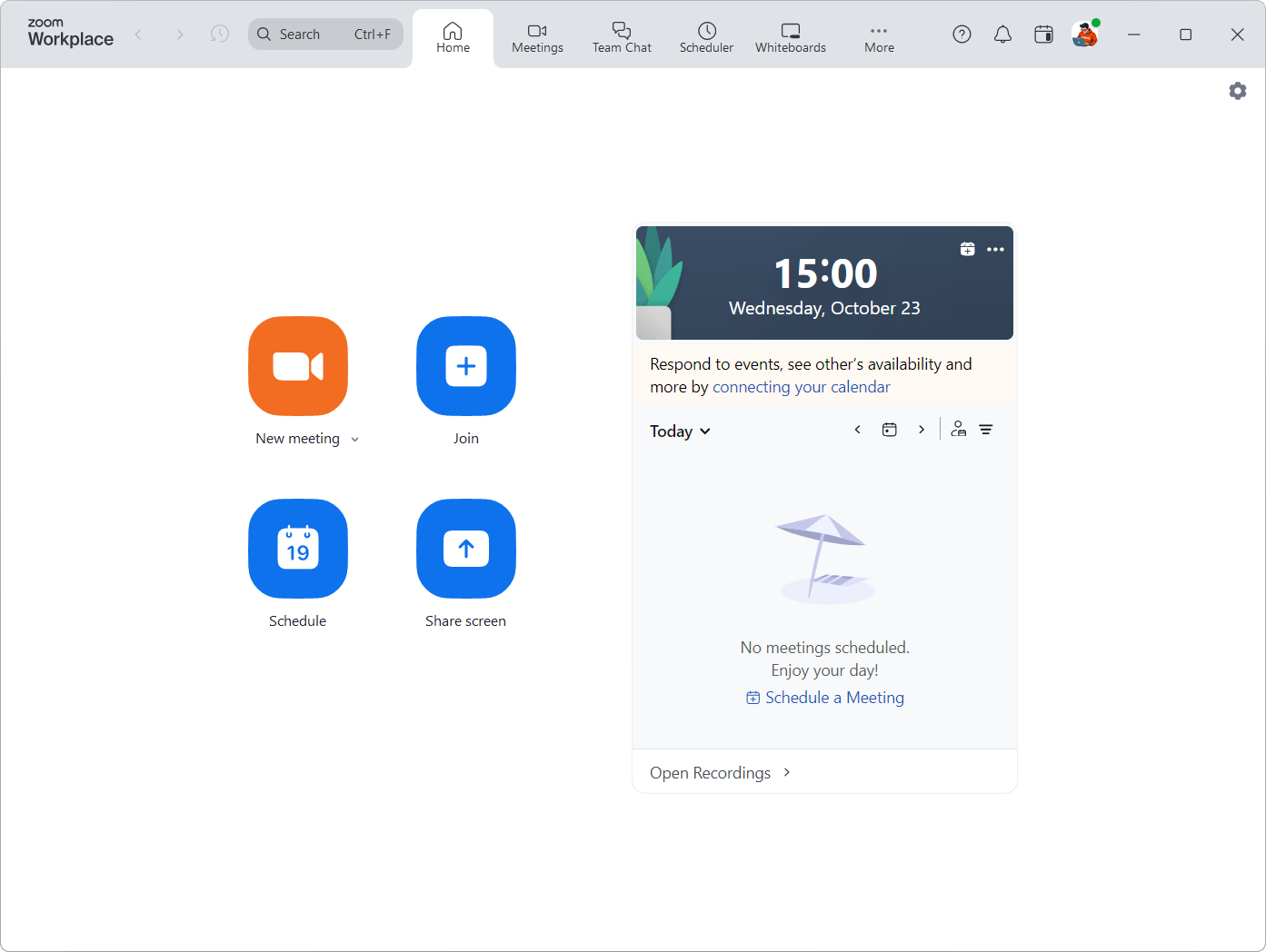

:strip_exif()/i/2007014202.png?f=thumbmedium)