 Microsoft heeft versie 17.10.0 van Visual Studio 2022 uitgebracht. Deze populaire programmeerontwikkelomgeving, verkrijgbaar in de smaken Community, Professional en Enterprise, beschikt over handige opties om het programmeren in onder meer Visual C++, Visual Basic, C#, F# en Python gemakkelijker te maken. De nieuwe versie is volledig 64bit en heeft een vereenvoudigde gebruikersinterface. Meer informatie over versie 17.10 is op deze pagina van Microsoft te vinden; dit zijn de belangrijkste veranderingen van deze uitgave:
Microsoft heeft versie 17.10.0 van Visual Studio 2022 uitgebracht. Deze populaire programmeerontwikkelomgeving, verkrijgbaar in de smaken Community, Professional en Enterprise, beschikt over handige opties om het programmeren in onder meer Visual C++, Visual Basic, C#, F# en Python gemakkelijker te maken. De nieuwe versie is volledig 64bit en heeft een vereenvoudigde gebruikersinterface. Meer informatie over versie 17.10 is op deze pagina van Microsoft te vinden; dit zijn de belangrijkste veranderingen van deze uitgave:
GitHub Copilot in Visual StudioGitHub Copilot: Your AI-powered coding companion is seamlessly woven into your Visual Studio IDE, enhancing your everyday tasks and bringing you the latest AI-driven coding experiences. Copilot is designed to elevate your efficiency by offering:
- Personalized code suggestions
- Crafting git commit messages
- Answering coding-related queries
We introduced the new, unified Copilot experience in Visual Studio 17.10. This combines the features of Copilot and Copilot Chat into one convenient package, eliminating the need to install two separate extensions. Enjoy more deeply integrated AI experiences! Activate your GitHub Copilot subscription today by signing in to GitHub or starting a free trial for the latest AI experience.
Improve Your Code Reviews with Generated Pull Request DescriptionsSimilar to our generated Git commit message feature, you can now get a first draft for your pull request description created by GitHub Copilot. You'll get assistance in providing important context to your colleagues for their reviews and double check you're including the right changes in your pull request. You'll need to verify you have an active GitHub Copilot subscription and the GitHub Copilot Chat Extension installed. Try it out by clicking the 'Add AI Generated Pull Request Description' sparkle pen icon within the Create a Pull Request window. Please share your feedback on this feature here. We listened to your feedback and are shortening the output of our generated Git Commit features. Share feedback on this change on the ticket in Developer Community.
Unravel Your Commit History with GitHub CopilotGit history can be daunting to shuffle through, but it's often the best way to learn about a code base or help identify the origin of a bug. We've added a GitHub Copilot powered explain feature to the Commit Details window to make it easier to understand the contents of each commit. You'll need to have an active GitHub Copilot subscription and the GitHub Copilot Chat Extension installed. Double click on any commit to open the Commit Details pane in the Git Repository window. Then, click on the 'Explain Commit' sparkle pen icon to get a summary of the changes side by side with the code. We plan to continue improving this feature so share your feedback here.
Build cloud native apps with .NET Aspire.NET Aspire is an opinionated, cloud ready stack for building observable, production ready, distributed applications. .NET Aspire is delivered through a collection of NuGet packages that handle specific cloud-native concerns. Whether you're building distributed, cloud-native applications using containerized resources like PostgreSQL and Redis, or Azure components like Storage or Service Bus, .NET Aspire will simplify your development experience and give you more visibility across your distributed apps with features like:
Debugging and Diagnostics Copilot Generated Breakpoint Conditions
- Multi-project startup and debug without needing to configure your solution
- Built-in support for HTTP resiliency, health checks, and OpenTelemetry using a set of opinionated extensions and defaults
- Convenient in-browser views of logs, metrics, and distributed traces of your containerized resources and .NET projects with the new .NET Aspire Dashboard launch experience
- A new deployment methodology built atop the Azure Developer CLI (AZD), so you'll have multi-node deployment capability in most cases, without needing to write your own infrastructure code
Boost your debugging speed with AI-generated suggestions for conditional breakpoints and tracepoints. Copilot analyzes your code to propose smart expressions tailored to your breakpoints, making debugging smoother. When you're setting up a conditional breakpoint or tracepoint and hover over the condition area in the settings window, Copilot quickly presents AI-generated expression ideas based on your code. Choose the condition that suits your needs best and place your breakpoint or tracepoint with ease.
.NET Counter profiler visualization with new UpDown and ObservableCounter instrumentsThe .NET counter profiler in Visual Studio now introduces support for two innovative metrics: UpDown, enabling real-time tracking of values with both incremental and decremental changes, and ObservableCounter, which autonomously manages aggregated totals, offering customizable callback delegates for precise control. In the provided screenshot, "total-hats" illustrates an UpDown counter, while "orders-pending" demonstrates an ObservableCounter.
Moreover, we've implemented a filter flyout feature, enabling you to conveniently filter data points based on tags. This dynamically adjusts both summary and swimlane views according to the applied combinations. This enhancement significantly enhances flexibility, streamlining the monitoring of dynamic values in projects. For instance, in web application development, the UpDown counter can monitor user interactions such as page views, while the Observable Counter optimizes server resources by efficiently managing active session totals.
GC Insights in Managed Memory WindowThe managed memory window Insights tab now supports GC Insights. This feature provides a deeper understanding of your application's performance by shedding light on instances of induced Garbage Collection (GC). These instances are generally considered undesirable as they can impede the efficiency of your processes, since they involve manual intervention rather than allowing the Garbage Collector to autonomously manage memory allocation. Furthermore, GC Insights offers the ability to analyze these occurrences with time estimates, allowing you to better comprehend the impact of induced GC on their application's execution timeline.
Creating Conditional Breakpoints and Tracepoints from ExpressionsThis upgrade simplifies debugging with new menu options: "Insert Conditional Breakpoint" and "Insert Tracepoint." You can now create breakpoints effortlessly using property or field names and values from autos, locals, watch windows, or DataTips. This makes debugging workflows easier, especially for complex expressions.
Simplifying memory usage investigations with the Memory ToolThe new "Hot Path to Root" feature improves memory analysis by finding the most likely path to the root for calculating an object's total size. It transforms the heap graph into a tree, using shortcuts like prioritizing the shortest path and avoiding cycling paths to actual roots. This feature is a great starting point for memory investigations, known as the "Hot Path to Root" in the Memory Usage tool reference graph. You'll spot the hot path with a red icon in the tree below.
Attach to Process Dialog RevampThe Attach to Process dialog in Visual Studio has been greatly improved for better functionality and user-friendliness. These updates include seamless integration with Visual Studio themes, a more space-saving view with tooltips for connection info, and setting "Local" connection as the default for faster access. You can now easily switch between tree and list views, organize processes better with collapsible sections, and select code types with a simplified combobox. Moreover, the “Select/Track Window" feature is now easier to use, allowing two- way tracking, selecting a process highlights its window, and clicking on a window selects its process.
Targeted Instrumentation for EXEThe Performance Profiler's Instrumentation Tool now allows targeted profiling for any executable (exe) file. After selecting an exe file, a targeted instrumentation dialog appears, similar to startup project profiling. This enhancement enables focused analysis of performance metrics for specific executables. Additionally, you can broaden the profiling scope by including extra Dynamic Link Libraries (DLLs) using the 'Add Item' button, enhancing the examination of application performance.
Blazor debugging performance for some projectsWhen building ASP.NET Core Blazor projects you may experience significant delays when you start debugging in some cases. With this release we have made changes which should prevent those delays. If you cannot upgrade to 17.10, or above, there is a workaround listed on Developer Community site for version 17.9.
Cancel Solution LoadIf you want to stop the solution load process before all the projects get loaded. You can now cancel the operation and return to an empty environment IDE.
Microsoft Teams development tools(Teams Toolkit)Teams Toolkit now includes a new project file (.ttkproj) that is used to organize all of the files for managing a Teams app. Creating a new Microsoft Teams App project will create a solution with two projects and you'll see a TeamsApp project which contains the app manifest and other files for Teams Toolkit features along with another C# project with example code for implementating app capabilities like a conversational bot, Tab, etc. You'll also find these changes:
New WinUI workload and template improvements Getting started with WinUI has never been easier
- The Teams Toolkit project menu is now discoverable on the TeamsApp project
- Support for the Preview Features > Enable Multi-Project Launch Profiles to make it simpler to Start Debugging in Teams, Outlook, or other supported platforms of your Teams app
The new Windows application development workload is now available for developers to jump right in and get started with writing stylish, modern, and fast WinUI apps using .NET. With one click, you’re ready to install. If you'd like to write your WinUI app in C++, you can select the optional component under this workload.
Dive into WinUI faster with better template selection and new Unit Test templatesWinUI templates have been given a fresh new icon and priority boost in the New Project template selection list, making them more accessible. The most popular blank app templates for both C# and C++ are near the top so you can hop into code without having to search or scroll. We’ve also added brand new community-requested Unit Test templates for WinUI to help you test your apps more easily!
ExtensibilityYou can now use the Visual Studio 2022 version 17.10 installer to export installed instance-wide Marketplace extensions into a *.vsconfig file. This new export feature complements the Visual Studio installer's ability to load extensions specified in a *.vsconfig file that we shipped in 17.9. If you have any feedback or suggestions about this experience, please let us know in our Developer Community. Refer to the online documentation for more information about using *.vsconfig files.
Inlay Hints for C# code in Razor FilesYou can now enable inlay hints for C# code in your Razor (.razor, .cshtml) files. Inlay hints display parameter names for literals and object instantiation inline with your code. Inlay hints can also display type hints for variables with inferred types (i.e.
View and Address Pull Request Comments in Visual Studio Editorvar) and lambda parameter types. This feature can be enabled via Tools > Options > Text Editor > C# > Advanced.You can now view your GitHub and Azure DevOps pull request comments directly in your working file in Visual Studio. You remain in your context, making necessary code changes and interacting with your colleagues' suggestions, without switching contexts to the browser.
Enable the feature flag, "Pull Request Comments," and checkout the pull request branch to get started. You can navigate between files in the pull request and comments in the files using the toolbar. A known bug we're already working on improving for the next release is skipping deleted files or special file types that you cannot open from Solution Explorer. We'd love to hear your feedback as we improve on this customer-requested feature so let us know what you think here.
Code Search and NavigationIn All-in-one Search, we’ve made some changes to simplify the UI and improve readability. These changes include the removal of highlighting of matches in the query, removal of the status bar with counts of each result type, and move of the status messages to the filters row. Let us know what you think on Developer Community.
Improve the readability of Visual Studio with new text formatting optionsWe've addressed Italic Font Support in Visual Studio 2019, bringing Italic, strikethrough, and underline as additional options for text formatting thoughout the IDE. To use the new options to personalize your experience, navigate to the "Fonts and Colors" page in Tools > Options > Environment where you'll find checkboxes for each of the previously mentioned options.
Image Hover PreviewAny web, desktop, or mobile developer works with images often. You reference them from C#, HTML, XAML, CSS, C++, VB, TypeScript, and even in code comments. Some images are local, and some exist online or on network shares, while others only exist as base64 encoded strings. We refer to them in numerous ways in code, but always as string values that don’t show us what the image looks like. Until now. We’ve included an editor tooltip that shows up when the mouse hovers over an image reference in the code editor. The tooltip shows the image in its original size but capped at maximum of 500 pixels wide and high. Below the preview image you’ll see the size in pixels and the file size in bytes. This feature was developed in close collaboration with the Visual Studio community. Thank you!
Windows Forms out-of-process designer Performance improvements in Windows Forms out-of-process designerThrough a fruitful collaboration with a key partner, we are thrilled to announce substantial enhancements to the WinForms server process TypeResolutionService. These enhancements have yielded remarkable design time performance improvements, ranging from 30% to an impressive 50% in typical line of business applications. Notably, these enhancements particularly shine during scenarios that trigger server process restart and designer reload, such as project rebuilds or adjustments in project references. At the heart of these performance improvements lies a new mechanism implemented by our team, prioritizing assemblies crucial for designer load. We encourage you to explore the updated designer and share your invaluable feedback through VS Feedback channel so that we can continue improving WinForms designer performance.
SQL SSDT is Supported in Visual Studio for ARM64You can now create Database Projects in Visual Studio for ARM64. Some of the key features of SSDT that are available in this release are:
- Database Projects (Open, Build, Publish)
- Schema Compare
- Data Compare
- Query Editor
- Table Designer
- Database Properties Editor
- Object Refactoring
Some Limitation of this release are as follows:
Support for MCD (Multi-Column Distribution) in SSDT
- Debugger
- IntelliSense
- Database development in local machine using localdb
Users will be able to set the DW compatibility level during export now.
Visual Studio Updates will now include Recommended Components
- We have added a new database option in the Database Settings under the "Operational Tab". It is named as "DW Compatibility Level".
- Possible values are Auto|10|20|30|40|50|9000 and it is only valid for Target - Microsoft Azure SQL Data Warehouse
The workloads users select during installation come with required and recommended components. Required components are essential for the workload's functionality, while recommended components, though optional, play a crucial role in maximizing its potential.
Since the release of Visual Studio 2017, ongoing enhancements have been integrated into the IDE through minor version updates. These improvements enhance productivity and expand development capabilities, seamlessly integrated into both existing components and new ones. However, many users may not be aware of these new recommended components as they update incrementally. To address this, starting with 17.10 P1, Visual Studio will automatically install these new recommended components during updates. Notably, the recommended components installed during the update are only for workloads chosen by users.
Similarly, during updates, this feature ensures that no new workloads are installed. Additionally, any existing recommended components that users have chosen not to install remain untouched. If you prefer not to use this feature, you can easily deselect it in the Update Settings dialog in the Installer. You can also remove recommended components if they're no longer necessary by modifying your installation. For the list of all components in Visual Studio, including recommended components, see Visual Studio Component IDs
Improved detection of Android emulator performance impactsVisual Studio will check for hardware acceleration when attempting to start the Android emulator and will display helpful dialogs explaining potential performance impacts. If your machine isn't configured or doesn't support hardware acceleration with the Windows Hypervisor Platform (WHPX), the Android Emulator hypervisor driver (AEHD) is now required. The Intel Hardware Accelerated Execution Manager (HAXM) is deprecated from Android emulator API level 33 and higher, and has been replaced by AEHD on Intel processors. For more information, see How to enable hardware acceleration with Android emulators (Hyper-V & AEHD)
Linking work items to pull requestsThe number one request from Azure DevOps users when creating a pull request in Visual Studio was enabling work item linking. Now, you can use the Related Work Item section to view any work items you referenced in your pull request description and link work items to your pull request on Azure DevOps.
C++
- We have added support for pinning CMake targets in the CMake Targets View. There is a top-level folder now for Pinned Targets. You can pin any targets by right-clicking and selecting the
Pinoption in the context menu.You can also unpin any target in the Pinned Targets folder by selecting
Unpin.C++ Memory Layout Visualization
- The MSVC toolset will increment its minor version number from
19.39(VS 2022 v17.9) to19.40(VS 2022 v17.10). The MSVC toolset will be version 19.40.33521.0 in the preview 1 release. For more details, see the MSVC Toolset Minor Version Number 14.40 in VS 2022 v17.10 blog post.- You can now use Build Insights to view your template instantiation information. Template instantiation collection must be activated in Tools > Options > Build Insights.
- We have added additional Unreal Engine Macros to be indented in accordance with the UE Code Style.
- You can now keep our Unreal Engine plugin needed for Unreal Engine Test Adapter running in the background, greatly reducing startup costs. This is an opt-in feature that can be activated via Tools > Options > Unreal Engine.
Visual Studio now has C++ Memory Layout Visualization feature. This feature displays the memory layout of your classes, structs, and unions within the editor, eliminating the need for compilation. A ‘Memory Layout’ link appears in the Quick Info when you hover over your types. Clicking this link opens a window showing the memory layout of the selected type, with details on size and offset of individual data types.
Known Issues
- Users who have privilege management software from Delinea installed may experience issues launching Visual Studio. Delinea is aware of this issue and has addressed it. Please contact them through https://delinea.com/support to get instructions on how to resolve this issue.
- Source Control Dialog - Please see the ticket for a workaround to avoid seeing a dialog for "The source control provider associated with this solution could not be found."
- C++ users targeting UWP may hit a build error
Could not find SDK "Microsoft.VCLibs.Desktop, Version=14.0"due to missingC:\Program Files (x86)\Microsoft SDKs\Windows Kits\10\ExtensionSDKs\Microsoft.VCLibs.Desktopfolder. See the ticket for details and workarounds. This issue is being prioritized.- C++ users building managed MFC DLLs may hit a build error
error LNK2001: unresolved external symbol "public: __cdecl PostDllMain::PostDllMain(void)". See the ticket for details and workarounds. This issue is being prioritized.- An optimization in the C# compiler lead to comparisons between decimal? value that is null and decimal value that is 0.00m incorrectly being considered equal. Additional details are available at the .NET Compiler repo.
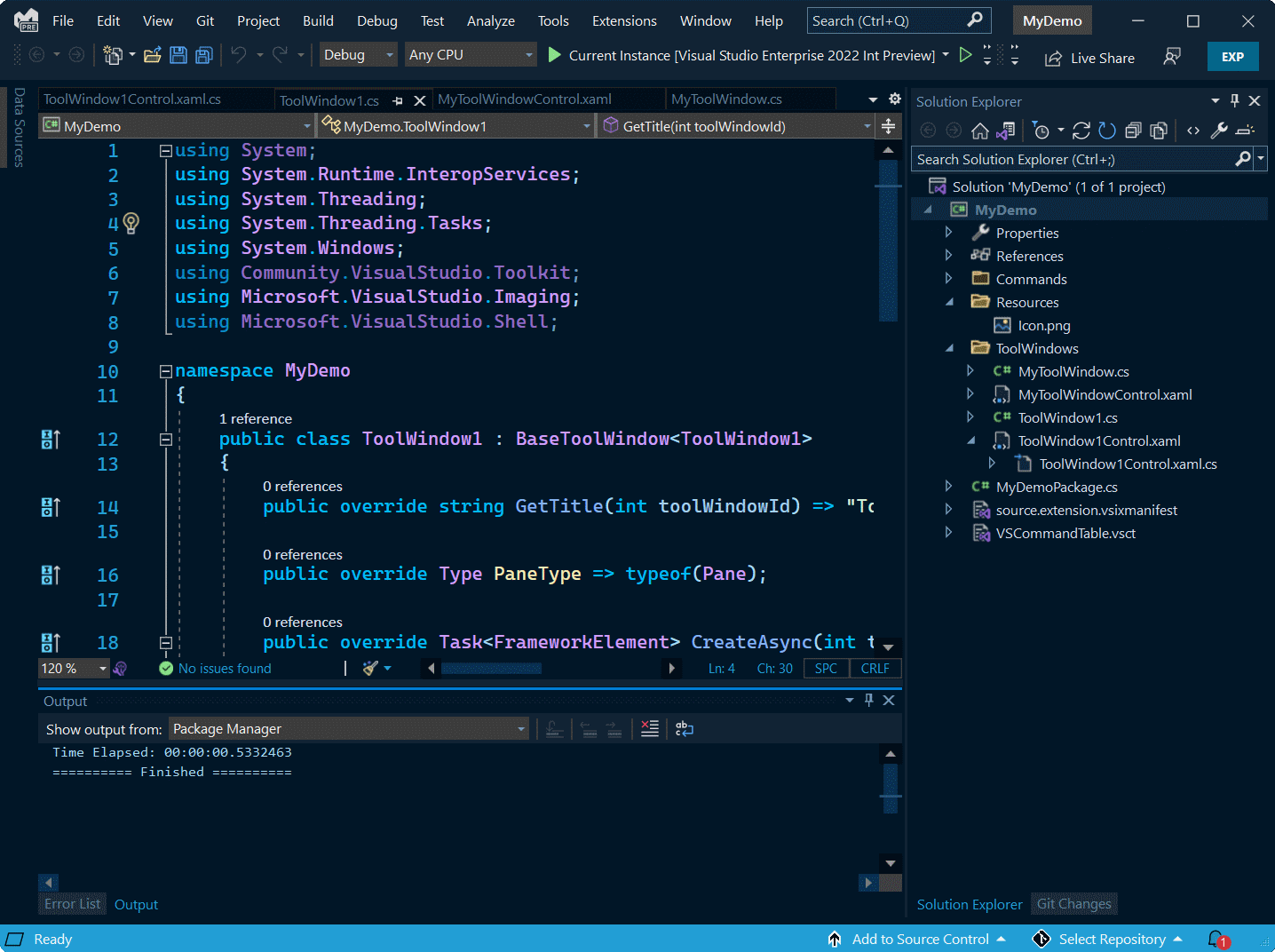

:strip_exif()/i/2004776764.png?f=thumbmedium)