 Versie 5.14 van de videoconferencingsoftware Zoom is uitgekomen. Dit programma maakt het mogelijk om onder meer onlinevergaderingen, conferenties en colleges bij te wonen. Het is verkrijgbaar voor de gangbaarste besturingssystemen en is beschikbaar in een gratis en betaalde uitvoering met meer mogelijkheden. Het programma is sinds kort ook in het Nederlands te gebruiken. De changelog voor deze uitgave is hieronder te vinden.
Versie 5.14 van de videoconferencingsoftware Zoom is uitgekomen. Dit programma maakt het mogelijk om onder meer onlinevergaderingen, conferenties en colleges bij te wonen. Het is verkrijgbaar voor de gangbaarste besturingssystemen en is beschikbaar in een gratis en betaalde uitvoering met meer mogelijkheden. Het programma is sinds kort ook in het Nederlands te gebruiken. De changelog voor deze uitgave is hieronder te vinden.
Changes to existing featuresNew and enhanced features
- Chat response to Meeting Invitation
When a user invites another contact to an active meeting, the recipient can decline the invite and include a message to the person inviting them, explaining why they cannot currently attend. This response is now displayed in the meeting, rather than solely in associated Team Chat 1:1 for those users.- Removal of non-video panelists when sharing content
When panelists share their screen or a video, if no panelists have their video enabled, they will be hidden to direct focus on the shared content instead of their video-off tile. Previously, video-off tiles would remain on screen next to the shared content.Resolved Issues
- General features
- Out of Office presence status
Users can set their status to Out of Office, better indicating the user is away for an extended period of time and will not likely respond to messages, meeting invitations, phone calls, etc.- Meeting/webinar features
- Auto-start captions when joining meetings and webinars
Meeting participants and webinar attendees can select, through the client accessibility settings, to have automated captioning automatically appear, if captions are available in the meeting or webinar.- Enhanced caption customization options
Users can customize the width of captions in a meeting or webinar to suit their needs.- Raise hand enhancements
The visibility of participants that have raised their hand is enhanced to make it easier for hosts to be aware of raised hands and take action to address that participant. A new notification will appear for those who raised their hand, with the option to immediately open the Participants panel and take action, such as requesting their unmute to ask their question.- Cloud recording support for sign language interpretation -
Hosts can enable their cloud recordings to capture sign language interpretation as an additional video file and view option when watching the recording.- Meeting features
- Additional gallery view sorting options
Hosts can sort the order of video tiles in Gallery view, choosing from options including sorting by first name (ascending and descending), last name (ascending and descending) and meeting entry time (ascending and descending). This feature must be enabled for use by an admin in web settings.- Show participant names in immersive view
Participants’ display names are included when placed into immersive view, making it easier to find and manage participants.- Screen sharing layouts for immersive view
When using an immersive view and a participant begins sharing their screen, the immersive view will shift to provide space for the shared content to be viewed in a modified layout. Previously, starting a screen share caused the immersive view to be stopped for all.- Retain chat messages from breakout rooms
When using the new meeting chat experience, users will be able to view the main meeting chat message history when they join a breakout room and also view breakout room chat history when they return to the main meeting. Previously, the new meeting chat experience did not support messages following in and out of breakout rooms.- Chat failover recovery support for new meeting chat experience
In situations when the Zoom app crashes unexpectedly during a meeting, the new meeting chat experience will be able to recover messages you previously had access to when rejoining the meeting.- Continuous Meeting Chat
Meeting hosts can schedule a meeting and invite contacts, who are added to both the calendar event for the meeting and the dedicated Team Chat group chat. This group chat and its messages are accessible by members before, during, and after the scheduled meeting.- Whiteboard features
- Zoom Whiteboard data encryption
Zoom has implemented the Zoom Customer Managed Key (CMK) to encrypt all whiteboard data on canvas and comments. Encryption is available at the whiteboard level, giving users granular control over individual whiteboards.- Custom disclaimer for whiteboard
Admins can create a custom disclaimer to let users know what is allowed and not allowed on a whiteboard before they use it. The title of the disclaimer can have up to 100 characters, while the body can have up to 6000 characters. Admins have the option to customize the disclaimer for internal and external collaborators, control its frequency of appearance, and choose any of the currently supported languages for the text.- Team Chat features
- Restrict/disable @all mentions in a channel
If allowed by admins, Team Chat channel owners can disable or restrict use of the @all mention within that channel.- Message translation
Users can translate messages sent to them in other languages, better facilitating communication between teams in different regions. Zoom will detect the language of the original message and, when prompted, translate the message to the default language used by the Zoom app. Users can also choose other target languages for the message to translate to. This feature will not be immediately available, as it is dependent on a backend server update currently scheduled for April 2nd.- Support for Team Chat message encryption with Customer Managed Key (CMK)
Customer Managed Key (CMK) encryption can be extended to include encryption of Team Chat messages. Team Chat messages join other items already covered by CMK encryption, including Zoom Phone voicemails and recordings, Meeting and Webinar recordings, compliance archiving, and certain tokens.- Zoom Mail and Calendar
- Dark mode for Zoom Mail
The Zoom Mail tab supports displaying your inbox in the dark theme.- Phone features
- Zoom Assistant
If the phone feature is enabled by their admins, users with a Zoom Phone Pro license will have access to an onscreen phone panel allowing them to search for contacts, create and manage speed dials, take, make, and transfer calls. With the addition of the Power Pack license, the same UI panel will provide the user with additional functionalities to answer calls for call queues and shared lines groups. Users can manage the visibility of Zoom Assistant from their client settings. This feature requires the client version 5.14.0 or higher.- IP address access control
Admins can allow their users to access their phone recording and voicemail attachments only from specific IP addresses. If the user is out of the designated IP address, those items will not be accessible in the client.- Tap to hot desk into your IP phone
If enabled by their admins, users can use their Zoom client on their mobile to quickly sign into an IP Phone by simply tapping the Tap to Hotdesk option. This feature requires version 5.14.0 or later and an Android or iOS device supporting NFC.- Chat channel for call queues
If enabled by their admin, members of a call queue will be able to directly communicate with each other through an admin-created chat channel.- Contact Center features
- Queue selection enforced for direct voice transfers
If an agent transfers a voice engagement to another contact center user, they can only transfer to users who are also members of at least one queue. If the agent is transferring to a user who is a member of more than one queue, they will be prompted to select the voice queue that the engagement will be a part of.- Warm transfer video engagement
Agents can perform a warm transfer for video engagements to another agent or supervisor. Warm transfers enable agents to converse with the receiving agent before completing the transfer. Account owners and admins can use the engagement log to view when an agent warm transfers a video engagement.- Muted or low volume notification
Agents and consumers in voice or video engagements will see a notification if they are muted or if their speaker is set to a low volume.- Caller verified icon for incoming calls
Zoom Contact Center will show “caller verified” check marks to help agent identify potential robocalls and spam calls. A check mark icon appears if the carrier has authenticated the calling party, and they are authorized to use the calling number. The check mark icon appears in the call log and inbound voice call notifications for these inbound call scenarios:
- Extension to extension calls in the same account.
- Calls from Zoom Phone to Zoom Contact Center.
- Incoming calls from the U.S. public telephone network when the originating carrier has provided an A-level attestation per STIR/SHAKEN guidelines.
- UI enhancements to screen sharing
Agents and consumers will see a notification panel and screen share preview when they start sharing their screen during a video engagement. The other party will also see a notification indicating they are viewing a shared screen.- Upgrade web chat or SMS to voice
If enabled by an admin, agents can upgrade a web chat or SMS engagement to a voice engagement.- Blurred video backgrounds
If enabled by an admin, agents can enable or disable blurred backgrounds during video engagements.- Zoom Apps features
- Zoom Apps Collaboration through Screen Share
Users will be able to more easily collaborate with an app from within their meeting or webinar. When users open the screen share window, a new Apps tab will display all apps that support Collaborate mode. If the Zoom Apps quick-launch setting is disabled, they won’t be able to see the Apps tab in the screen share window.
- Minor bug fixes
- Security enhancements
- Resolved an issue regarding the host not being recognized in a meeting
- Resolved an issue regarding the recording disclaimer text not matching text set in the web for certain localizations
- Resolved an issue for a subset of users regarding failed auto-record to the cloud
- Resolved an issue where the total number of Outlook contacts was not showing
- Resolved an issue regarding screen flickering when sharing screen and recording locally
- Resolved an issue regarding inconsistent behavior when choosing a time during scheduling a meeting
- Resolved an issue regarding calls inadvertently merging on Windows client version 5.13.5
- Resolved an issue regarding Windows Aero being enabled when screen sharing
- Resolved an issue regarding inconsistent focus-grabbing behavior for incoming Contact Center call notifications
- Resolved an issue regarding some participants not able to join a Zoom Events lobby
- Resolved an issue regarding failed screen sharing caused by a unique file system and mounted folder
- Resolved an issue regarding WPS presentations being cropped when shared
Note: The Additional keyboard shortcuts enhancement have been pulled from release due to compatibility issues and will be available in another upcoming release.
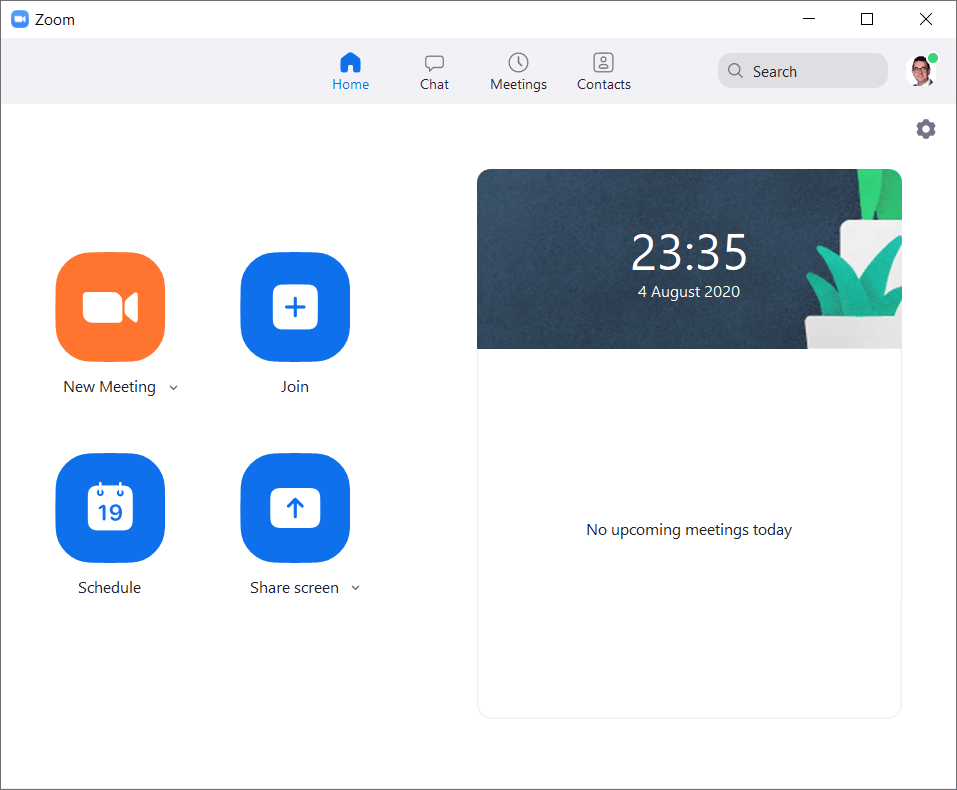

:strip_exif()/i/2007014202.png?f=thumbmedium)