 Versie 5.13 van de videoconferencingsoftware Zoom is uitgekomen. Dit programma maakt het mogelijk om onder meer onlinevergaderingen, conferenties en colleges bij te wonen. Het is verkrijgbaar voor de gangbaarste besturingssystemen en is beschikbaar in een gratis en betaalde uitvoering met meer mogelijkheden. Het programma is sinds kort ook in het Nederlands is te gebruiken. De changelog voor deze uitgave is hieronder te vinden.
Versie 5.13 van de videoconferencingsoftware Zoom is uitgekomen. Dit programma maakt het mogelijk om onder meer onlinevergaderingen, conferenties en colleges bij te wonen. Het is verkrijgbaar voor de gangbaarste besturingssystemen en is beschikbaar in een gratis en betaalde uitvoering met meer mogelijkheden. Het programma is sinds kort ook in het Nederlands is te gebruiken. De changelog voor deze uitgave is hieronder te vinden.
Changes to existing featuresGeneral features
- Version downgrade prevention
Both the EXE and MSI installers now prevent downgrading the Zoom app to a lower version than currently installed. Additionally, only one instance of the publicly available Zoom app can be installed locally. Version downgrades through MSI can be allowed through the AllowDowngrade MSI-policy.- RecordingFilePath (GPO) support for Windows System Variables
The RecordingFilePath setting can accept Windows System Variables, such as %appdata% or %username%. This allows admins to set a custom recording location, based on the local user profile. This is only supported with GPO and ZDM.Meeting/webinar features
- Additional MSI/PLIST/GPO/MDM options
- Disable Webinar Resources - DisableSidecar
Disabled by default, this option allows admins to disable the use and visibility of Webinar Resources, which provides webinar hosts with the ability to link to external resources, such as newsletter sign-ups, learn more pages, and others.- Download and install VDI auto-update plugin - InstallVDIAutoUpdatePlugin (MSI only)
Enabled by default, when a VDI environment is detected, the ZoomPluginAutoUpdateService.dll is installed so that VDI auto-update is available for use.- Support for Windows Extended Protection - EnableWinExtendProtectedAuth
Disabled by default, this allows the client to support Windows Extended Protection with NTLM authentication.- Disable the notification when a cloud recording is available - NotifyCMRAvailable
Enabled by default, this allows admins to disable the desktop client setting Show notifications when a new recording is available.- Set post processing of video rendering - SetVideoRenderingPostProcessing
Set to Auto (0) by default, admins can adjust the Video Rendering Post Processing setting found under the Advanced section of the desktop client Video settings. Admins can also choose to enable (1) or disable (2) video rendering post processing.- Set method video capture - SetVideoCapturingMethod
Set to Auto (0) by default, admins can adjust the Video Capturing Method setting found under the Advanced section of the desktop client Video settings. Admins can also choose Direct Show (1) or Media Foundation (2) for the capture method.- Support for Zoom Mesh
The Zoom client supports the use of Zoom Mesh within a local network, reducing internet bandwidth used by attendees when connecting with Zoom servers for Zoom Webinars and Events. This requires version 5.13.0 or higher.Meeting features
- Additional annotation discoverability
When viewing shared content, an additional toggle is available in the bottom-left corner of the shared content, making the annotations toolbar more easily accessible. This additional toggle for annotations is in addition to the existing entry point under View Options.- Speaker attributions for live automated captions
When viewing automated captions in a live meeting or webinar, captions will include the speaker’s profile picture as part of captions, to make it easier to understand who is currently speaking. If the user has no profile picture, their initials will be displayed instead. Their full name is provided when viewing the full transcript. Previously, there was no speaker attribution in the displayed captions. This also includes other minor caption enhancements to better support multiple speakers.- Temporarily disable automated captions
Hosts can disable automated captioning during a live meeting or webinar. This can be useful when the host forgets to disable captions from the web settings and wants to disable them for a meeting. Participants will be notified that captions are disabled by the host and the Show Captions button is no longer available in the control toolbar for everyone except the host.- Meeting and webinar countdown timer - Windows, macOS, Linux
Meeting participants and webinar panelists can choose to display how much time is left in a scheduled session. This timer is based on the scheduled duration and changes to a warming gold color after reaching 5 minutes remaining. Previously, participants could only choose to view the current duration of the meeting.- Slide control enhancement for persistent assignments
Participants assigned slide control during a meeting or webinar session will continue to have slide control, even after sharing is stopped and restarted. Previously, slide control assignments were reset when sharing was stopped.- Dimmed video if flashing images or patterns detected
Users can enable an option under Accessibility settings that allows the Zoom app to detect flashing images or patterns and automatically dim the video in a meeting or webinar.Webinar features
- Support for Q&A in meetings
Hosts can enable the Q&A feature in meetings to allow participants to ask questions, which can be viewed by all, but only answered by the host and co-host. Questions can be submitted anonymously, and responses can be sent publicly for all to see or privately to just the sender. Hosts can also mark submitted questions as something that will be answered live, so participants are aware and can expect their answer to follow soon.- Creation and editing of polls directly in a meeting
Hosts and co-hosts can create and edit polls during a meeting. Previously, creating and editing a poll launched the web portal, for changes to be made there. For MacOS users, this feature requires macOS version 10.12 or higher.- Animated meeting reactions
Reactions shown in each video tile can be animated to draw greater attention. These animations are controlled through client settings, as well controlled by admins at the Account level settings.- Enhanced broadcasting notification
When the host begins broadcasting their voice to all open breakout rooms, indicators that they are currently live are more prominent and clear. This includes the breakout rooms window where the host initiates the broadcast, as well as the broadcasting notification in the top-left corner of the video window.- Enhanced join flow
The process of joining a meeting is enhanced to combine the Please wait for the host to start this meeting window and the Waiting Room window together. This new join flow requires version 5.12.0 or higher and is only available for meetings hosted by Free & Single-User accounts initially. This will be available for additional paid account types in mid-January 2023.Team Chat features
- Webinar Resources
Webinar hosts with a Zoom Events license can provide resource links for their attendees. This provides the ability to link to external resources, such as newsletter sign-ups, learn more pages, and others. Hosts can review the interaction results after the webinar concludes through Reporting. This feature will not be immediately available, as it is dependent on a backend server update, currently scheduled for December 21, 2022.Zoom Mail and Calendar
- Schedule meeting with chat and channel members
Users can schedule meetings with members of a chat channel directly from Team Chat. When successfully scheduled, the meeting is added to your calendars, provides a notification with the option to copy the invitation, and also appears as a meeting card in the chat. This feature requires all chat members to have their calendars integrated with Zoom, and currently supports Google Calendar and Office 365 (OAuth 2.0). This setting is available at the account and group levels.- Mention groups
The chat channel owner or admins can create custom mention groups of users, which are all tagged when that group is @ mentioned. Up to 100 members can be assigned to a mention group, with members able to leave the group at any time. Channels support up to 10 different mention groups, but group mentions only work in the channel they were created in.- Delete messages in channels you own/admin
Channel owners and other designated admins can delete messages sent by other users in that channel. Previously, messages could only be deleted by the sender themselves.- Configurable text compose box shortcuts
The toolbar of shortcuts at the bottom of the chat compose box can be customized both in terms of the order of icons as well as which options are currently visible. Customizations affect the main chat compose box for the chat group/channel, as well as the chat compose box as a reply to a message. Since the visibility of voice messages, video messages, and code snippet options can be controlled here, the corresponding options on the Team Chat tab of client settings are removed.- Updated chat notification settings
Settings for controlling chat notifications are updated for clarity and ease of use. These updates affect the Team Chat tab of the client settings, the channel info panel, and the more menu for each channel in the chat sidebar.- Search for SMS messages
The Search bar supports searching SMS messages you have sent and received. Additional search filters are also available for SMS messages. Narrow your search down to specific phone numbers or conversations with the From and Search in filters, while the Type filter can narrow the search to SMS messages only. This feature will be enabled for current customers, but must be enabled by Zoom for any new customers.- Enhanced GIF control
When viewing a sent GIF image in a chat or channel, there will be the option to pause/play the GIF.- Increased member limit for public channels to 50k
The limit of members in a public Team Chat channel can be increased to 50,000 per channel. Currently, the limit is 15,000 per channel. This feature must be enabled by Zoom and your account must be provisioned in the US01 cluster.Phone features
- Spell check for Mail Client
The Zoom Mail Client can utilize the system’s built-in spell checking functionality to check emails you draft in the client.Contact Center features
- Support for more than 1000 imported contacts
When contacts are uploaded by admins, these contacts are found by using the search bar or phone dialer. Searching contacts supports as many contacts as were uploaded. Previously, only up to 1000 imported contacts were searchable.- Display end-of-call experience feedback survey
Account owners and admins can display a thumbs up/down survey at the end of each call. If participants respond with thumbs down, they can provide additional information about what went wrong.Resolved Issues
- Show variables in active engagements
When configuring variables, account owners and admins can enable an option to display the variable in the Zoom desktop client. If enabled, the variable will display in the inbound notification and the Profile or Engagement tab during active engagements. This feature must be enabled by Zoom.- Enhancements to engagement sidebar
If the agent was invited to an engagement through transfer or conference, it will appear in the Conference section while the engagement is being handled by the assigned agent. Previously, all active engagements appeared in the Active section for invitees.- Invite another user to a video engagement
Agents can invite another contact center user to the active video engagement.- Monitor video engagements
Supervisors can use the Active engagements tab to view active video engagements. When viewing a video engagement, all other parties in the video engagement will not be aware the supervisor is viewing.- Change agents status
Supervisors can manually change the status of an agent and add a Not Ready reason by using the Teams page in the Zoom desktop client. Agents will receive a notification when their status is changed by a supervisor.- Enhancements to engagement information in Zoom desktop client
There are several enhancements to engagement information displayed in the Zoom desktop client:
- Agents can view additional details of global custom variables displayed during an engagement.
- Custom global variables are now displayed in a dedicated section of the engagement tab
- Agents can click URLs to launch them in a web browser if the URL link is provided in a variable.
- Hold/un-hold support for USB HID headsets
Agents can use supported USB HID headset to hold or un-hold voice engagements.- Display caller ID name for inbound voice calls
Agents will see the calling party’s caller ID name when receiving an inbound voice engagement or when another agent transfers a voice engagement to them. If the calling party doesn’t have a caller ID name, the matching address book entry will display.- Transfer to flow
Agents can transfer a voice engagement to a flow so that the consumer can be provided with a flow experience before reaching another queue or agent.- Invite another user to a voice engagement
Agents can invite another user to the active voice engagement using Warm Conference. The user can be a Zoom Contact Center user or queue, Zoom Phone user, or external phone number. There can be a maximum of 10 participants in an active voice engagement.- Barge or listen in on voice conference
Supervisors can barge or listen in on an active voice conference engagement. The assigned agent will be notified that the supervisor is barging or listening in on the engagement.- View flow history
Supervisors can use the Active engagements table to see the relevant flows that engagements have been routed through.Notes:
- Minor bug fixes
- Security enhancements
- Resolved an issue regarding the name of an imported contact not properly displayed when receiving a call from that contact
- Resolved an issue regarding the automatic sign-out setting being applied inconsistently
- Resolved an issue when a user’s status appeared as Available while on a call
- Resolved an issue regarding a host renaming a participant and the name not being reflected in reports
- Resolve an issue regarding warm transfers
- Resolved an issue regarding a call queue shown on the Power Pack widget being out of sync
- Resolved an issue regarding warm call transfers displaying an incorrect number for the intended transfer
- Resolved an issue regarding Extended Protection Support preventing calendar integration connections
- Resolved an issue regarding the iPad/iPhone screen sharing plugin needing to be downloaded every time
- Resolved an issue when starting a new share and a portion of a windows explorer can be visible
- Resolved an issue regarding failed meeting starts because of connection issues with network drives preventing Zoom connections
- Resolved an issue regarding copy/pasting from a Powerpoint presentation
- The Out of Office presence status feature have been pulled from release due to issues with deployment and will be available in another upcoming release.
- The Enhanced formatting for in-meeting chat feature has been pulled from release due to compatibility issues and will be available in another upcoming release.
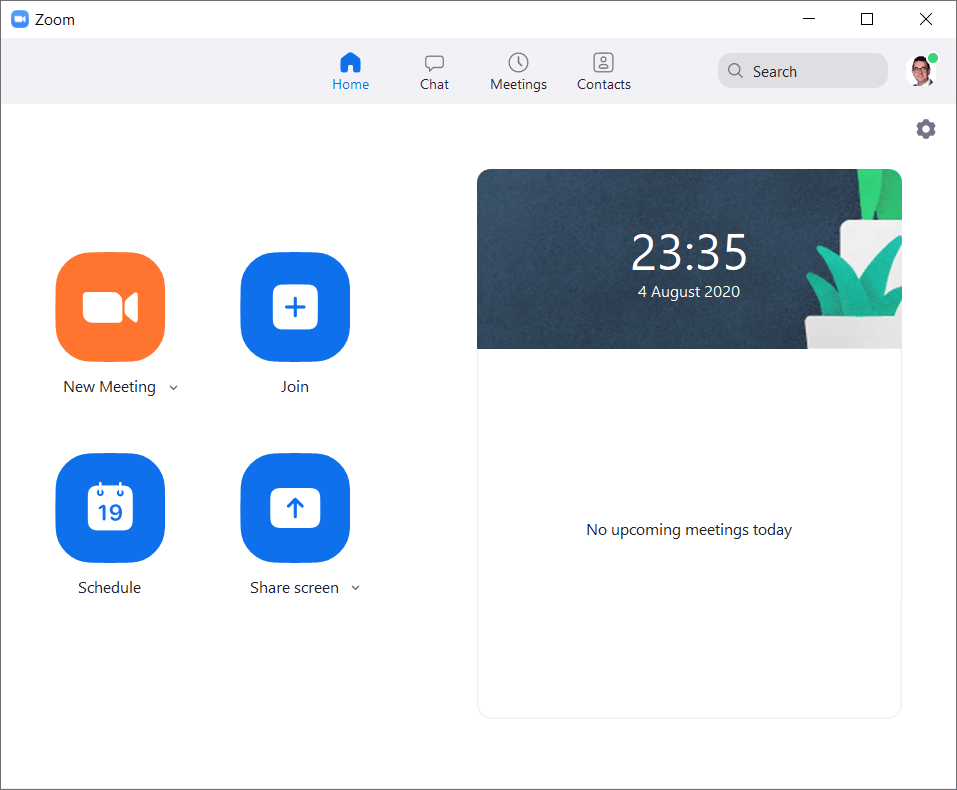

:strip_exif()/i/2007014202.png?f=thumbmedium)