 Versie 13.90 van RJ TextEd is uitgebracht. Deze gratis teksteditor van Zweedse makelij heeft diverse mogelijkheden, die vooral voor software- en webontwikkelaars interessant zijn, zoals syntax-highlighting, autocompletion, uitgebreide selectie- en sorteermogelijkheden en een ingebakken (s)ftp-client. Het programma wordt voor Windows ontwikkeld, maar is via Wine ook onder Linux te gebruiken. In deze uitgave zijn de volgende verbeteringen aangebracht:
Versie 13.90 van RJ TextEd is uitgebracht. Deze gratis teksteditor van Zweedse makelij heeft diverse mogelijkheden, die vooral voor software- en webontwikkelaars interessant zijn, zoals syntax-highlighting, autocompletion, uitgebreide selectie- en sorteermogelijkheden en een ingebakken (s)ftp-client. Het programma wordt voor Windows ontwikkeld, maar is via Wine ook onder Linux te gebruiken. In deze uitgave zijn de volgende verbeteringen aangebracht:
Version 13.90I've written my own version of Emmet in Delphi (object pascal). It's not based on the Emmet JavaScript plugin code at all, so there are some minor differences and probably some things not implemented (yet).
The Delphi version is compiled to native machine code which makes it much much faster. And it enables me to add some new functionality. It also works on Windows XP.
Abbreviation auto completion listPress ALT+ENTER to display all available abbreviations from the text clips panel, Emmet snippets and Emmet abbreviations in a list. The list will also display any favorites you may have added.
Press ENTER to select an abbreviation. It's inserted as is and not expanded. This allows you to combine abbreviations and snippets to create your own abbreviation. To expand the abbreviation - press SHIFT+ENTER.
If text is selected - the abbreviation will wrap the selected text.
E.g. if the lines below are selected: 1. First line. 2. Second line. and you select an abbreviation favorite like "ul>li*", the selection is replaced with <ul> <li>1. First line.</li> <li>2. Second line.</li> </ul> when you hit ENTER.
Abbreviation hintPress SHIFT+CTRL+ENTER to show a hint displaying what the expanded code will look like. To expand the abbreviation you can just press ENTER (as long as the hint is visible). You can also use SHIFT+ENTER to expand the abbreviation.
Expand abbreviation at cursorThis function will now expand both user defined abbreviations in the text clip panel and Emmet abbreviations. Type an abbreviation in your document. E.g. "ul>li*5" in an HTML document or "for" in a PHP document. Press SHIFT+ENTER to expand the abbreviation.
If you set a key as a trigger - you can use that as well to expand the abbreviation. E.g. the TAB key.
Note that you can use SHIFT+CTRL+ENTER to preview the abbreviation before expanding it.
Expand abbreviation using input boxAdded a hint that is displayed as you type the abbreviation, so you can preview the result.
Open as normal with CTRL+, and enter your abbreviation inside. A hint pops up showing the expanded code.
The hint is displayed when you wrap with abbreviations (SHIFT+CTRL+,) as well.
Abbreviation tab pointsMove the text cursor to the next tab position using the TAB key.
A tab point can look something like this: {#1} or {#2: Document}.
If the tab point contain text e.g. {#2: Document} contain the text "Document", it will be selected when moving to the tab position.
Vendor prefix in abbreviationsIn e.g. CSS you can start an abbreviation with a vendor prefix.
E.g. -moz-ac expands to -moz-align-content: ; -webkit-ac expands to -webkit-align-content: ; ac expands to align-content: ;There are three macro prefixes you can use to expand into different properties with different vendor prefixes. -v-, -w- and -m-.
E.g. -v-ac -webkit-align-content: |; -moz-align-content: |; align-content: |; -w-ac -webkit-align-content: |; align-content: |; -m-ac -moz-align-content: |; align-content: |;Note that | is a multi cursor position so you can edit all lines at the same time.
Abbreviation favoritesFavorites are display at the top of the abbreviation auto complete list (ALT+ENTER). Manage favorites in the abbreviation input box (CTRL+,).
Find and Replace optionsAdded two new options to skip strings or comments when finding a match. The options only affect documents that are already open. They are not available when searching e.g. a folder.
Fixed
- Move line up/down in a detached editor window.
- Decimal issue in convert panel.
- Issue in regular expression creator.
- Spell check issue.
- Misc issues found while coding or reported by users.
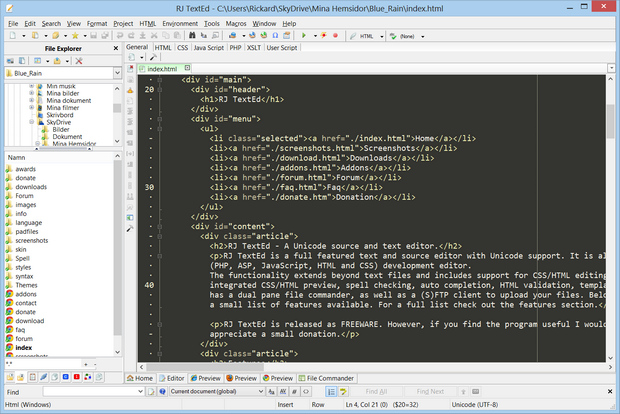

:strip_exif()/i/2005431500.png?f=thumbmedium)