Rufus is de swiss army knife van usb sticks en tegenwoordig de enige usb flashing tool die ik nog nodig heb. Linux Iso's gaan net zo goed als Windows ISO's, elke staat van het device herkent het programma perfect en je kunt indien nodig er zelfs een ms dos opstart stick mee maken.
Er zijn veel extra verborgen opties dus hierbij een lijstje :
Alt-B* (v1.4.7 or later) - Toggle fake drive detection during bad blocks check:
By default, Rufus will check for fake USB flash drives that pretend there is more capacity than actually is by looping over the flash. This check which is enabled by default is performed by writing the block number sequence and reading it back during the bad block check.
Alt-C (v1.4.7 or later) - Force the check for update to be successful:
This is only useful if you are working on a translation and want to check the content of the check for update dialog.
Alt-D - Delete the NoDriveTypeAutorun key on exit:
This key is used to disable Windows popup messages when an USB drive is plugged in. Rufus does modify it through the use of Local Group Policies. This is only really useful if the app crashed.
Alt-E* (v2.0 or later) - Enable dual BIOS+UEFI mode for Windows installation media. For the reason why dual BIOS+UEFI is disabled by default, see here
Alt-F - Enable fixed disk detection (v1.3.4 or earlier)/Enable USB HDD detection (v1.4.0 or later):
This is the same as enabling List fixed (non flash) or unpartitioned USB disks (v1.3.4 or earlier) or List USB Hard Drives (v1.4.0 or later) in the advanced options. This UNSUPPORTED mode will let Rufus detect and format USB drives such as USB HDDs, which it doesn't do by default. The reason this is disabled by default is that it can be a potentially risky operation when Rufus is used by non technical-savvy people. For instance, if someone also keeps an USB HDD as a backup drive, and plug an USB Flash Drive, they may inadvertently end up formatting their HDD and lose valuable data. If you use Rufus with this option enabled, you are on your own!
Alt-I (v1.4.7 or later) - Toggle ISO image support:
By default, when an ISO image can be used as both a regular bootable ISO (Syslinux, WinPE, ...) or bootable flat disk image (DD), Rufus will choose the former method when copying the data. With this option, you can force DD image writing.
Alt-J (v1.4.3 or later) - Toggle Joliet support for ISO9660 images:
Some ISOs (e.g. Ubuntu) have Joliet extensions but expect applications not to use them, due to their reliance on filenames that are greater than 64 chars (the Joliet max length for a file name). This option allows users to ignore Joliet when using such images.
Alt-K (v1.4.3 or later) - Toggle Rock Ridge support for ISO9660 images:
Note that when Rock Ridge is enabled, Rufus performs the initial scan of an ISO9660 image with Joliet disabled, so that it can find if Rock Ridge extensions are being used (if there exists a Rock Ridge file with a name greater than 64 chars or if there exist symbolic links). If you would rather prefer Joliet to have precedence over Rock Ridge, you can disable Rock Ridge altogether using this option.
Alt-L* (v1.3.3 or later) - Force the use of Large FAT32 formatting for all target sizes:
By default, the Large FAT32 formatting functionality, developed by RidgeCrop, is only used for drives that are larger than 32 GB. For any drive smaller than 32 GB, the default Microsoft FAT32 format is used. If you would prefer the Large FAT32 formatting to be used always, you can use this option.
Alt-N (v1.4.4 or later) - Enable compression when creating an NTFS drive.
You may have to play with Alt-S to disable size checks when using this feature. Also, bear in mind that NTFS file compression is not possible on drives that have a larger cluster size than 4K (which Rufus will NOT check). Finally, if you use this unsupported option, you are 100% on your own!
Alt-O (v2.12 or later) - Dump ISO image:
Dumps the first compatible optical media Rufus finds to an ISO image. If you use this and it works, great! If it doesn't, you are 100% on your own!
Alt-Q* (v2.11 or later) - Disable file indexing:
Disable the file indexing attribute (“Allow files on this drive to have contents indexed in addition to file properties”) for the file systems that support it.
Alt-R (v1.3.0 or later) - Erase registry keys:
Remove all registry keys that were created by Rufus.
Alt-S - Disable size limits:
By default, Rufus will not copy ISOs that are larger in size than the target USB drive. If this is enabled, the size checks are disabled.
Alt-T* (v2.3 or later) - Preserve timestamps when extracting ISO content.
Alt-U* (v1.4.7 or later) - Use PROPER units when displaying sizes, instead of the whole Kibi/Gibi nonsense.
Alt-V (v2.3 or later) - Save selected device to UNCOMPRESSED VHD.
Alt-W* (v2.0 or later) - Enable VMWare disk detection.
Alt-X (v2.0 or later) - Delete the rufus_files subdirectory.
Alt-Z (v2.6 or later) - Zap (zero) the whole target device.
Alt-.* (v2.3 or later) - Enable verbose USB enumeration debugging.
Alt-, (v2.5 or later) - Disable exclusive locking of the USB drive.
 Versie 2.15 van Rufus is uitgekomen. Rufus is een Windows-programma waarmee zelfstartende usb-sticks kunnen worden gemaakt. Handig bijvoorbeeld om een besturingssysteem te installeren, wat sneller gaat vanaf een usb-stick dan van een cd of dvd, om het bios bij te werken of om een systeem te benaderen dat niet meer wil starten. Er is overigens een groot aantal tooltjes waarmee dit gedaan kan worden, maar Rufus beweert een van de snelste in zijn soort te zijn. In deze release zijn de volgende veranderingen en verbeteringen aangebracht:
Versie 2.15 van Rufus is uitgekomen. Rufus is een Windows-programma waarmee zelfstartende usb-sticks kunnen worden gemaakt. Handig bijvoorbeeld om een besturingssysteem te installeren, wat sneller gaat vanaf een usb-stick dan van een cd of dvd, om het bios bij te werken of om een systeem te benaderen dat niet meer wil starten. Er is overigens een groot aantal tooltjes waarmee dit gedaan kan worden, maar Rufus beweert een van de snelste in zijn soort te zijn. In deze release zijn de volgende veranderingen en verbeteringen aangebracht: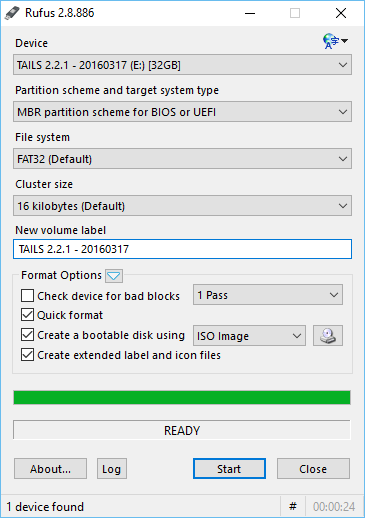

:strip_exif()/i/2007818634.png?f=thumbmedium)