 Fenêtre heeft versie 1.8.0.0 van Capture Tool uitgebracht. Met dit programma van Nederlandse bodem kunnen screenshots en screenrecordings worden gemaakt. Na afloop kunnen er in de editor bewerkingen op worden uitgevoerd, zoals highlight, blur en het toevoegen van pijlen, tekst en genummerde stappen. Fenêtre Capture Tool is gratis voor zowel privé als professioneel gebruik en de download is met zo'n 25MB niet groot. In deze uitgave zijn de volgende veranderingen en verbeteringen aangebracht:
Fenêtre heeft versie 1.8.0.0 van Capture Tool uitgebracht. Met dit programma van Nederlandse bodem kunnen screenshots en screenrecordings worden gemaakt. Na afloop kunnen er in de editor bewerkingen op worden uitgevoerd, zoals highlight, blur en het toevoegen van pijlen, tekst en genummerde stappen. Fenêtre Capture Tool is gratis voor zowel privé als professioneel gebruik en de download is met zo'n 25MB niet groot. In deze uitgave zijn de volgende veranderingen en verbeteringen aangebracht:
New featuresImprovements
- You are now able to choose between the following recording quality options: low/normal/high. These will impact the quality of the final recording as well as the file size. The previous setting was the same as normal.
- You can now choose to always scale your recorded videos to a specific output resolution. This ensures that the output video will have a set resolution that can be used for uploading to sources such as Youtube.
- You can now choose to record audio in conjuction with video. For this to work, the virtual-audio-capture-grabber-device needs to be installed. This is done automatically when installing the capture tool. If not installed, it can also be installed through the settings menu in the recording tab.
- You can configure the recording quality/audio/scale on a per-recording basis. The defaults from your settings will be used initially and can be modified.
- You can now show/hide annotating tools when recording.
- When choosing to create a recording, you can now choose between three options: region, all screens & active screens.
- When recording you can now use hotkeys to stop/start/pause a recording and to toggle the annotation tools. You can click on the shown hotkey combination next to the button to modify it. You can also modify the recording hotkeys from the settings page.
- New annotation: Filled square, can be used to block out parts of the screen similar to the pixelate tool. The fill color can be dynamically adjusted and defaults to the default for line drawings.
- You can now enable 'show clicks' when recording to show bubbles in places you have clicked.
- New annotation: Blur, you can now also blur items using the new blur tool. This works similarly to the pixelate tool but applies a softer effect.
Bug fixes
- Output video is encoded using FastStart. This ensures that the video is optimal for uploading to streaming websites and also makes it so that the video can be loaded quicker.
- Moved the video options to the top bar for recording.
- Missing hotkeys are now automatically added instead of prompting the user to reset all of their hotkeys.
- You can now change the strength of the pixelation tool if the default strength is not enough for your specific configuration.
- Release notes are now shown in a new type of screen instead of displaying the website.
- Application version is now visible at the top right.
- Improved memory usage of application. Idle usage is now 1/4th of what it used to be.
- You are now able to disable the GIF preview of your saved recording to speed up the saving process.
- If Outlook is not found on the system, the email buttons are not disabled instead of hidden. Hovering over them shows a tooltip displaying what can be done to enable the feature.
- New section added to Integrations tab on the settings page for Outlook integration.
- When restarting a recording, not all options were properly reset.
- When starting a recording, the dimensions were also shown.
- When dragging around the recording region, the topbar was not hidden.
- When using the steps annotation in conjunction with modified windows scaling, the initial placement would be offset.
- Fixed a crash when opening the release notes page.
- Fixed memory/encoding error when recording longer videos. When longer videos than 5 minutes were recorded previously, the recording would stop after 5-6 minutes.
- Fixed a bug where a region could not be captured starting from the top left of the screen.
- Icon for steps was not consistent throughout.
- Updated capture tool product page link on the about page.
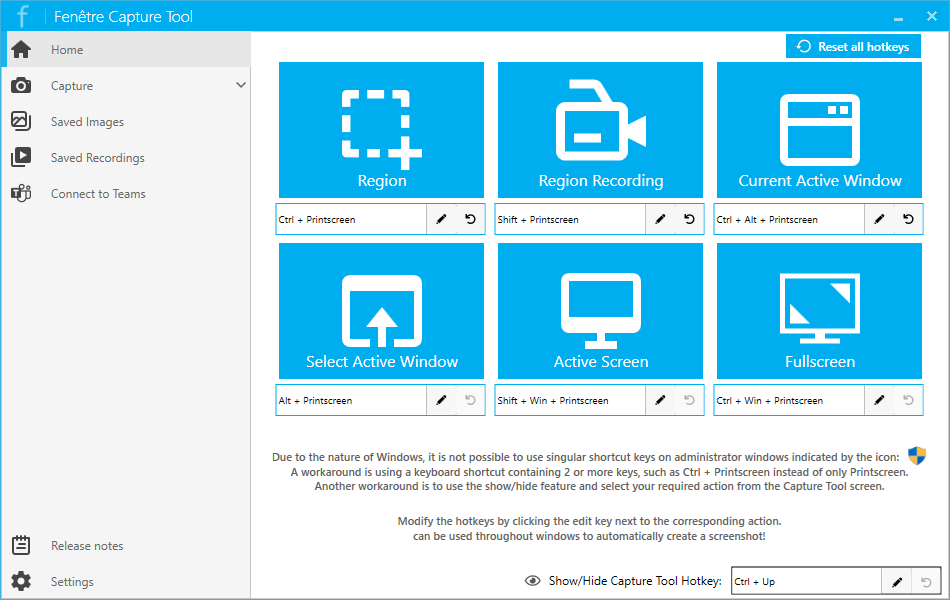

:strip_exif()/i/2005080682.png?f=thumbmedium)