 Total Commander versie 9.50 is in ontwikkeling en inmiddels is de elfde bètarelease uitgekomen. Dit programma kan als vervanging voor Windows Verkenner worden gebruikt. Doordat het beeld in tweeën is gesplitst, is het eenvoudig om bestanden te kopiëren, maar het programma kan veel meer. Zo zijn er diverse manieren om bestanden aan te passen, zijn een ingebouwde ftp-client en een multirename-tool aanwezig, en is er ondersteuning voor een groot aantal compressieformaten. Verder kan de functionaliteit met plug-ins worden uitgebreid.
Total Commander versie 9.50 is in ontwikkeling en inmiddels is de elfde bètarelease uitgekomen. Dit programma kan als vervanging voor Windows Verkenner worden gebruikt. Doordat het beeld in tweeën is gesplitst, is het eenvoudig om bestanden te kopiëren, maar het programma kan veel meer. Zo zijn er diverse manieren om bestanden aan te passen, zijn een ingebouwde ftp-client en een multirename-tool aanwezig, en is er ondersteuning voor een groot aantal compressieformaten. Verder kan de functionaliteit met plug-ins worden uitgebreid.
Nieuw in versie 9.50 is onder meer ondersteuning voor een donkere modus, laat de folder history alleen mappen zien waar bewerkingen in zijn uitgevoerd en is er nu een marge van vier regels bij het scrollen door grote mappen. De complete changelog is op deze pagina in te zien, de belangrijkste veranderingen die we in versie 9.50 aantreffen, zijn hieronder voor je op een rijtje gezet:
What's new in beta 10 & 11:The update to 9.50 adds a lot of new functions, see below.
- Bugfixes, see history950.txt
User interface:File operations:
- Dark mode, starting with Windows 10 1809 (Fall 2018), inofficially also with older Windows versions (ForceDarkModeOptions=1)
- Increased directory history length to 200 (configurable via HistoryLenStored)
- History: Only show directories in which the user performed some operation (configurable). Alt+Shift+Down arrow shows full history
- Drive dropdown list, drive buttonbar: Show "eject" overlay over drive icon for removable drives
- When scrolling through file lists with the keyboard, keep a margin of 4 lines above/below the current position (configurable)
- Directory panels: Show for hard links/soft links to files instead of 0 size
- Ctrl+Q quick view: Show contents of link target instead of lnk file content
- Configuration - Options - Display: New option "Append \" to show folders as Folder\ instead of [Folder]
- Internal associations: Optional: Add extra verbs from ALL matching filters, default "open" only from the first match
- Show "New" submenu also in context menu for [..] entry, to create new file in current directory
- Windows 10, context menu: Menu item "Share" didn't do anything -> handle it internally
- Quick search dialog: Clear search with Ctrl+Y
- Right click on directory tab -> "Recently closed tabs"
- Show location of Total Commander EXE file in about box
FTP / File system plugins:
- Archives: Choose codepage when unpacking files, e.g. to unpack names with cyrillic characters. Show [Auto] or chosen encoding in tab header.
- OneDrive folder: Handle folders appearing as file system links
- F5 copy dialog: Support directory hotlist (Ctrl+D)
- Create CRC checksums: New options to use Unix format, and to always use UTF-8
Multi-rename tool:
- Transfer from FTP server to FTP server with F5: Option to copy via local PC
- Transfer from/to FTP/FS plugins: Support copy filters like the local file copy function, e.g. *.txt | excludeddir\
- FTP, upload/download with F5 - F2 in background: Support client certificate
- RestrictInterface=6144: Disallow all plugins, or 4096: Only allow plugins with a valid digital signature
Alt+F10 tree:
- New placeholder [c] = number of files in list
- New placeholder [S] = file size
Search:
- Option to use 'Everything' to load the tree
- Combobox to change drive, open with Alt+F1 or Alt+F2
Lister (F3):
- Search with 'Everything': Show percent of the search results transferred to Total Commander
- Improved search in Office xml files (e.g. .docx, .ods etc): find accented characters
- Automatically check 'Everything' option when using prefix ev: or ed: in search field
- Option to search in search results only
- View previous search results
Compare by content:
- Define which view method and plugin should be used when opened, separately by file type, e.g. all jpg files with internal image viewer
- Press '8' to show preview as the Explorer (uses IPreviewHandler or IThumbnailProvider if the former isn't available)
- Support printing of JPG/PNG/GIF in Lister with internal image viewer
Synchronize dirs:
- Set color for underlined search results
Internal commands:
- Use Ctrl+PageUp/PageDown to jump to next/previous directory
- New internal commands with parameters: LOADSELECTION, SAVESELECTION, SAVEDETAILS plus ANSI/Unicode versions
- cm_ModernShare allows to use the new Windows 10 "Share" context menu item directly
- cm_ChangeArchiveEncoding to open the archive encoding popup menu
- cm_MoveTabLeft and cm_MoveTabRight to manually move current tab
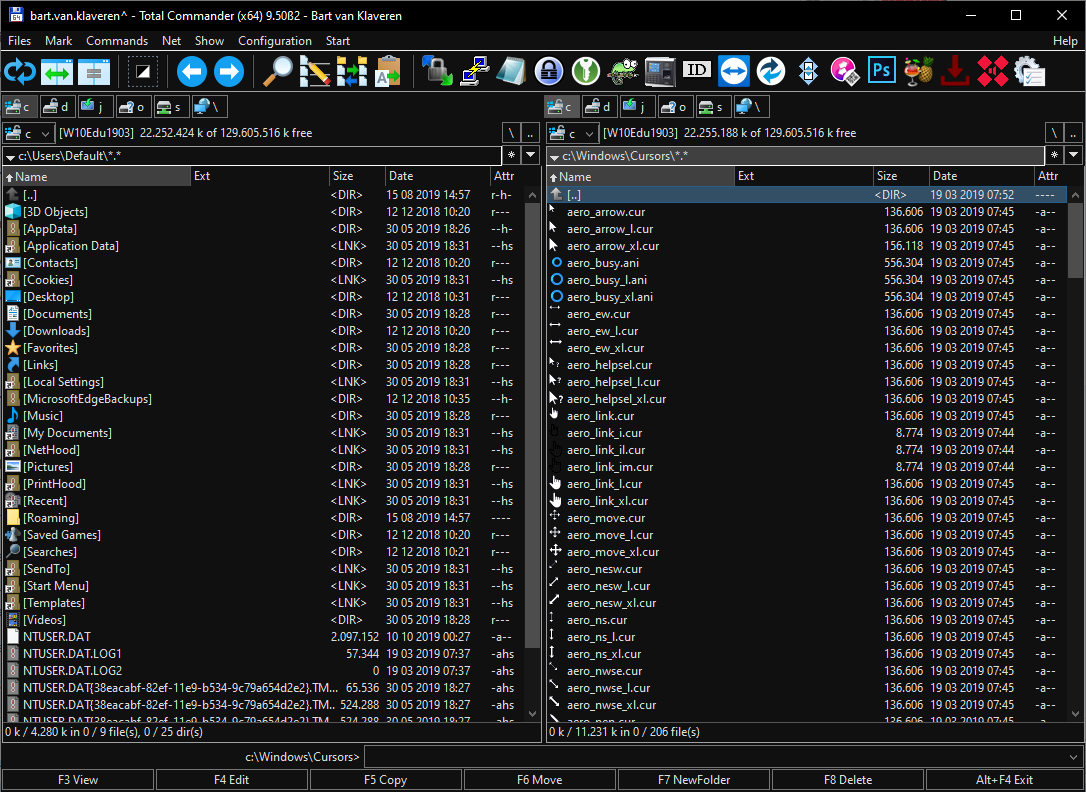

:strip_exif()/i/2006990460.png?f=thumbmedium)