 VMware heeft versie 5.0.0 van Player uitgebracht. VMware Player is gratis software waarmee virtuele machines kunnen worden gedraaid die gemaakt zijn met andere VMware-producten, zoals Workstation, Server en ESX Server. Ook de virtual machines van Microsoft Virtual PC en Symantec LiveState Recovery-disks worden ondersteund. Daarnaast kunnen verschillende voorgeïnstalleerde virtual machines via deze pagina worden binnengehaald, zoals Debian, Ubuntu en Fedora. Nieuw in versie 5.0 is onder andere dat er nu ook commerciële licentie beschikbaar is. Verder komt de gebruikersinterface nu meer overeen met die van Workstation en kan het overweg met de verbeterde virtuele machines die met Workstation 9.0 zijn aangemaakt.
VMware heeft versie 5.0.0 van Player uitgebracht. VMware Player is gratis software waarmee virtuele machines kunnen worden gedraaid die gemaakt zijn met andere VMware-producten, zoals Workstation, Server en ESX Server. Ook de virtual machines van Microsoft Virtual PC en Symantec LiveState Recovery-disks worden ondersteund. Daarnaast kunnen verschillende voorgeïnstalleerde virtual machines via deze pagina worden binnengehaald, zoals Debian, Ubuntu en Fedora. Nieuw in versie 5.0 is onder andere dat er nu ook commerciële licentie beschikbaar is. Verder komt de gebruikersinterface nu meer overeen met die van Workstation en kan het overweg met de verbeterde virtuele machines die met Workstation 9.0 zijn aangemaakt.
User Interface Improvements for Windows-Based VMware Player
The VMware Player user interface has been completely revamped. The new user interface conforms with Windows standards, menus have been updated, the toolbar now matches Workstation in regular and full screen mode, new device icons have been added, along with many more improvements.
Virtual Hardware Improvements
This version of VMware Player includes the same virtual hardware improvements included with Workstation. See VMware Workstation 9.0 Release Notes To try new hardware features, you must upgrade the hardware version of your virtual machine or create a new virtual machine that uses the latest virtual hardware version.
Commercial Use
VMware Player is also now available for commercial use. A commercial license for VMware Player 5 is included with VMware Fusion 5 Professional to enable customers to run virtual machines on Windows or Linux PCs and on Macs using a single license key!
Ability to Configure Network Adapters
Previously, the standalone version of VMware Player did not give users a way to select what adapter would be used for a virtual machine. With standalone VMware Player, from the menu bar, you can now select VM > Settings > Network, and use the button next to "Bridged" that says "Configure Adapters."
If you launched VMware Player without admin privileges, the button displays a UAC shield. You can click the button and respond to the UAC prompt. This button displays a dialog box for specifying which adapters can be used for automatic bridging. This is the same dialog box currently used in Workstation, in the Virtual Network Editor, under Bridged > Automatic Settings.
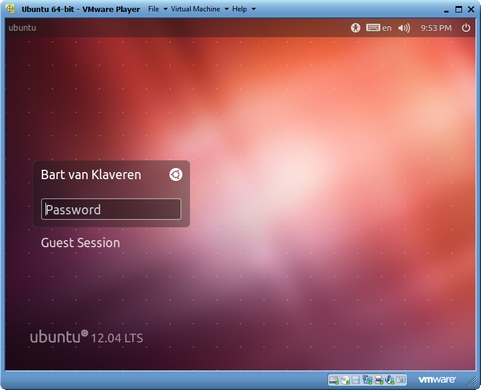

:fill(white):strip_exif()/i/2004010966.jpeg?f=thumbmedium)