 Microsoft heeft versie 0.74.0 van PowerToys uitgebracht. De PowerToys zijn een verzameling kleine programma's voor powerusers. Er waren PowerToys voor Windows 95 en Windows XP, en sinds halverwege 2019 is Microsoft ook bezig met de ontwikkeling van een versie voor Windows 10 en hoger. De PowerToys bestaan onder meer uit Awake, Color Picker, FancyZones, File Explorer Add-ons, Image Resizer, Keyboard Manager, PowerRename, PowerToys Run, Shortcut Guide en de Video Conference Mute. De changelog voor deze uitgave laat de volgende veranderingen en verbeteringen zien:
Microsoft heeft versie 0.74.0 van PowerToys uitgebracht. De PowerToys zijn een verzameling kleine programma's voor powerusers. Er waren PowerToys voor Windows 95 en Windows XP, en sinds halverwege 2019 is Microsoft ook bezig met de ontwikkeling van een versie voor Windows 10 en hoger. De PowerToys bestaan onder meer uit Awake, Color Picker, FancyZones, File Explorer Add-ons, Image Resizer, Keyboard Manager, PowerRename, PowerToys Run, Shortcut Guide en de Video Conference Mute. De changelog voor deze uitgave laat de volgende veranderingen en verbeteringen zien:
HighlightsGeneral
- Upgraded to Windows App SDK 1.4.1, increasing stability of WinUI3 utilities.
- Text Extractor was upgraded to its version 2.0, with a new overlay, table mode and more Quality of Life improvements.
- Improved FancyZones stability, fixing some layout resets and improving handling of newly created windows on Windows 11.
- Fixed many silent crashes that were reported to Watson and the user's event viewer.
Awake
- Turning animations off in Windows Settings will now also turn them off in PowerToys.
- Upgraded the Windows App SDK dependency to 1.4.1.
- Show in the thumbnail label and application titles when running as administrator.
- Upgraded the Win UI Community Toolkit dependency to 8.0.
Color Picker
- Added down-sampled variants to the application's icon.
Crop and Lock
- After adding a new color in the editor, the history will scroll the new color into view.
FancyZones
- Fixed a Crop and Lock crash that would occur when trying to reparent a window crashes the target application. An error message is shown instead.
File Explorer add-ons
- Set the process and main thread priority to normal.
- Fixed handling newly created windows on Windows 11.
- Fixed scenarios where opening the FancyZones Editor would reset the layouts.
File Locksmith
- Optimized CPU usage for generating SVG thumbnails.
- Improved handling of Gcode Thumbnails, including JPG and QOI formats.
- Better handled errors when sending telemetry, which were causing reported crashes.
- Fixed some thumbnails not being shown centered like before the optimization.
Find My Mouse
- Shows files opened by processes with PID greater than 65535.
- Fixed a GDI object leak in the context menu which would crash Explorer.
Hosts File Editor
- Added new activation methods, including by hotkey.
Keyboard Manager
- Ignore the default ACME sample entries in the hosts file.
- Improved save error handling and added better error messages.
- Corrected a check for an error when signaling the application to start as administrator.
- Refactored the context menu.
- Fixed dialogs overlapping the title bar after the upgrade to Windows App SDK 1.4.
Mouse Without Borders
- Distinguish between the regular minus key and the numpad minus key.
Peek
- Fixed a crash when trying to restart the application.
PowerRename
- Using Peek on HTML files will show a white background by default, similar to a browser's default behavior.
- Fix a white flash on Dark theme when switching file and improved the development file preview detection and adjustments.
PowerToys Run
- Fixed a crash caused by big counter values on the new enumeration method.
Quick Accent
- It's now possible to select which shell is used by the Shell plugin.
- A combobox option type was added to the plugin options.
- Fixed a bug in the Calculator plugin that was causing decimal numbers to be misinterpreted on locales where the dot (
.) character isn't used as a decimal or digit separator.- Improved the Program plugin stability when it fails to load a program's thumbnail at startup.
- The use of Pinyin for querying some plugins can now be turned on in Settings.
- Refactored option types for plugin and added number, string and composite types to be used in the future.
- Fixed the entry for searching for Windows updates in the Settings plugin.
Registry Preview
- The "All languages" character set is now calculated by programmatically querying the characters for every available language.
- Added é to the Norwegian and Swedish languages.
- Added a runtime cache to the "All languages" character set, to only calculate accents once per key.
Runner
- Fixed focusing issues at startup.
- Improved the data visualization to show data in a similar way to the Windows Registry Editor.
Settings
- Fixed hanging when a bug report was generated from the flyout.
Text Extractor
- Improved the way the OOBE window reacts to Windows theme change.
- Fixed an issue that made it impossible to change the "Switch between windows in the current zone" "Next window" shortcut for FancyZones.
- Fixed a crash when entering a duplicate name for a color in the Color Picker page and improved clean up when cancelling a color edit.
Documentation
- Text Extractor 2.0, with a new overlay, table mode and more Quality of Life improvements.
Development
- SECURITY.md was updated from 0.0.2 to 0.0.9.
- Improved the README and main development document for clarity and completeness.
- Fixed PowerToys Run DateTime plugin tests that were failing depending on locale, so that they can be run correctly on all dev machines.
- Fixed PowerToys Run System plugin tests that were failing for certain network interfaces, so that they can be run correctly on all dev machines.
- Fixed a markdown bug on the GitHub /helped command.
- Switched build pipelines to a new agent pool.
- New .cs files created in Visual Studio get the header added automatically.
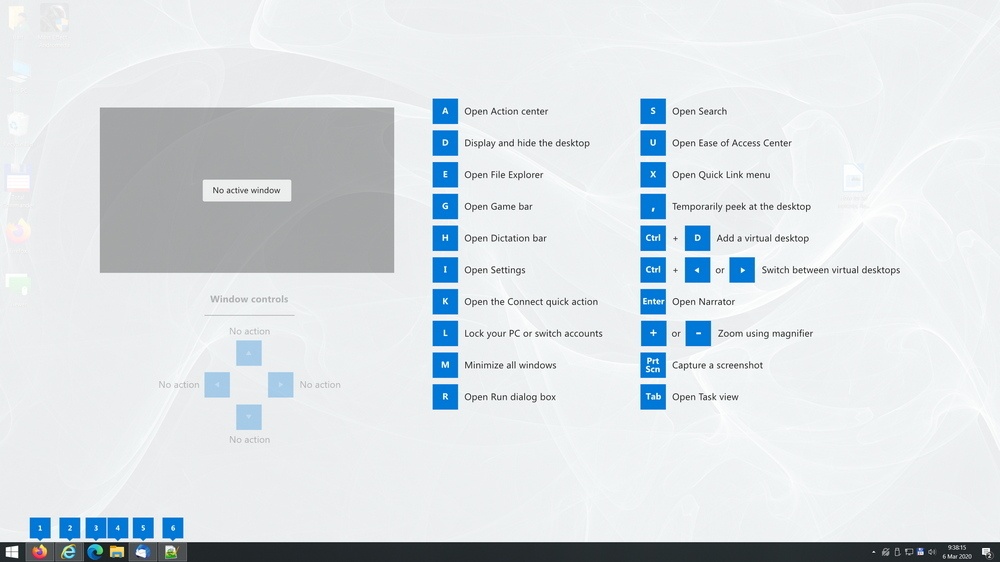

:strip_exif()/i/2007172550.png?f=thumbmedium)