 Versie 4.0.1.5 van Patch My PC is uitgekomen. Dit programma kan controleren of de laatste versies van een groot aantal programma's – waaronder Mozilla Firefox, Java, iTunes, Skype en Adobe Flash – zijn geïnstalleerd. Daarnaast kan het zien welke Windows Updates nog op het systeem ontbreken en welke programma's met Windows meestarten, en kan het programma's verwijderen. Daarmee is Patch My PC vergelijkbaar met SUMo van KC Softwares.
Versie 4.0.1.5 van Patch My PC is uitgekomen. Dit programma kan controleren of de laatste versies van een groot aantal programma's – waaronder Mozilla Firefox, Java, iTunes, Skype en Adobe Flash – zijn geïnstalleerd. Daarnaast kan het zien welke Windows Updates nog op het systeem ontbreken en welke programma's met Windows meestarten, en kan het programma's verwijderen. Daarmee is Patch My PC vergelijkbaar met SUMo van KC Softwares.
Het programma zelf is nog geen twee megabyte groot en hoeft niet te worden geïnstalleerd om zijn werk te kunnen doen. De gebruiker kan zelf aangeven welke updates geïnstalleerd of overgeslagen moeten worden en vervolgens wordt alles met één muisklik opgehaald en geïnstalleerd. Ook kan de taal van de installatie worden opgegeven. In versie 4.0 heeft de interface een opfrisbeurt gekregen en kan er nu makkelijker naar subcategorieën worden gesprongen. Verder is er een contextmenu per applicatie en zijn er weer een boel nieuwe applicaties aan de lijst met ondersteunde programma's toegevoegd. Sinds versie 4.0.0.8 zijn nog de volgende verbeteringen aangebracht:
What's new in 4.0.1.5
FixesChanges
- Fixed “Core FTP Lite” from detecting “Core FTP Pro”
- Fixed “Revo Uninstaller” from detecting “Revo Uninstaller Pro”
- Fixed “PuTTy” from detecting “PuTTy CAC”
- Fixed “Core FTP Lite” from installing CodeBlocks instead.
- Fixed an issue where MKVToolNix (x64) may be detected as (x86)
- Fixed an issue where PotPlayer (x64) may be detected as (x86)
- Moved “Wise Driver Care” from Utilities to Hardware Tools.
- Removed “WinZip” since it’s a shareware app
What's new in 4.0.1.4
FixesImprovements
- Fixed an issue where 7-Zip wouldn’t be detected on x86 machines
- We will now use the EXE or MSI installer for 7-Zip based on the method used originally to install 7-Zip. Prior to this release, we would always use the MSI. This would successfully update 7-Zip to the latest version but the EXE install information would still remain in the registry in some instances.
- We will now use the EXE or MSI installer for Inkscape based on the method used originally to install Inkscape. Prior to this release, we would always use the MSI. This would successfully update Inkscape to the latest version but the EXE install information would still remain in the registry in some instances.
- We will now attempt to auto uninstall Inkscape prior to performing the latest versions installation. Inkscape doesn’t perform an in-place upgrade and requires an uninstall before the latest version can be installed. This would cause the update to cancel out with a 1638 error code meaning “Another version of this product is already installed. Installation of this version cannot continue. To configure or remove the existing version of this product, use Add/Remove Programs in Control Panel.”
What's new in 4.0.1.3
FixesImprovements
- Fixed a bug in silent or auto mode, when even if updates are needed or applications are enabled for auto-install using PatchMyPC.ini they wouldn’t be installed or updated
- We will now log out the number of updates that are going to be installed at the beginning of the log file
What's new in 4.0.1.2
Fixes
- Minor bug fixes
What's new in 4.0.1.1
Fixes
- Fixed a bug in version 4.0.1.0 where application would be skipped for installation when Patch My PC Updater was run using /s or /auto
- Fixed an issue where application groups would be colored green even if no applications were installed.
What's new in 4.0.1.0
Video GuideImprovements:
- For more information on new features in this release, you can watch the following YouTube video: Patch My PC Home Updater – New Context Menu Options Per App
- Application Checkbox Context Menu
- The “Disable auto updating of this app” has been renamed to “Disable scanning for this app”. We will now completely skip scanning of the application when this is enabled. Previously, this setting would just not auto check the application if it was outdated and it would still be listed in the right textbox and the checkbox would be colored if installed.
- Added a new context item to “Disable silent installation for this app“. This will allow more granular control compared to the global option to disable silent install for all applications that is currently available in the options menu.
- Added a new context menu item “Disable auto updating for this app“. This setting will make it so Patch My PC Updater does’t auto check any outdated application on startup. The application will still be listed in the right textbox and the color for the installed status will show for the checkbox.
- Application Grouping Hamburger Menu
- Add a new item “Un-Check All Apps“
- Added a new item “Check All Apps“. This setting is only visible when download only mode is enabled.
- Application groups will now be colored based on the compliance for all apps within the group. This is be similar to the application grouping headers in the application list and how they are color coded by compliance. This will allow you to easily jump to outdated application groups from the context menu.
What's new in 4.0.0.9
FixedImprovements:
- Adobe Flash ActiveX would not retain skipped state when Patch My PC is re-opened
- Java 8 x86 would not retain skipped state when Patch My PC is re-opened
- Java 8 x64 would not retain skipped state when Patch My PC is re-opened
- Microsoft Silverlight would not retain skipped state when Patch My PC is re-opened
- Firefox would not retain skipped state when Patch My PC is re-opened
- Firefox ESR would not retain skipped state when Patch My PC is re-opened
- Unchecky would not retain skipped state when Patch My PC is re-opened
- Skype would not retain skipped state when Patch My PC is re-opened
- On Windows 10, Skype v8 checkbox will now be disabled since the desktop app is no longer available on Windows 10.
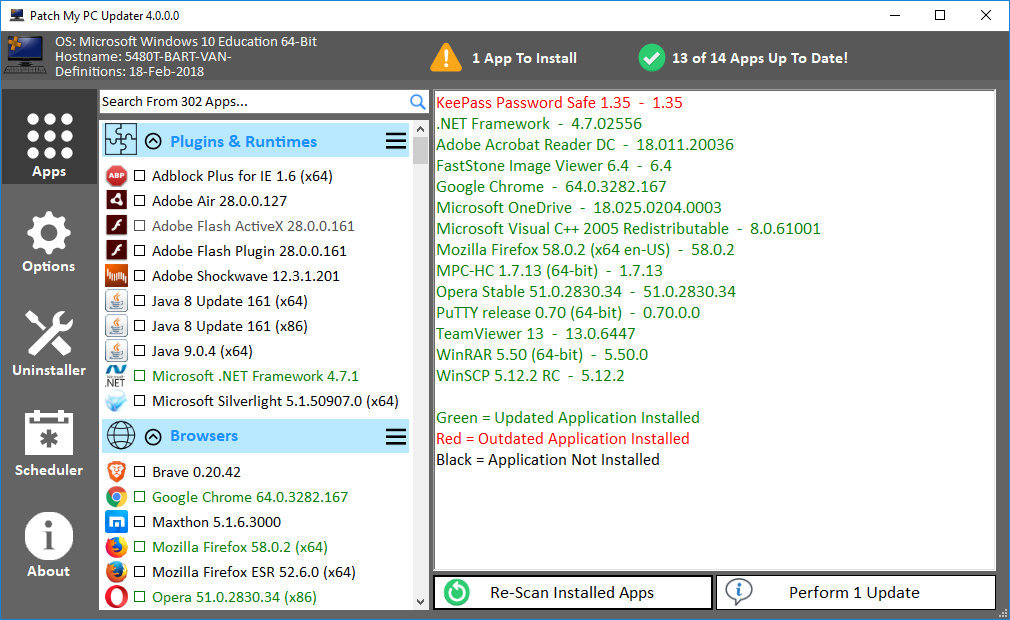

:strip_exif()/i/2007427434.png?f=thumbmedium)