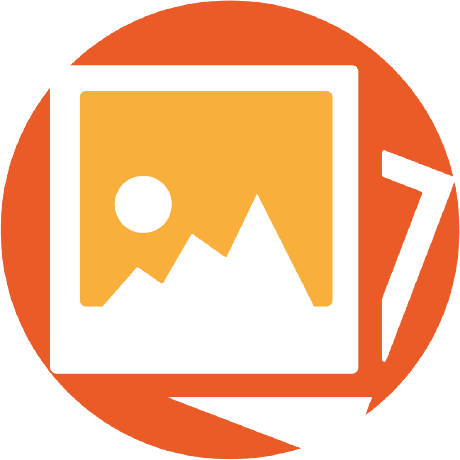 PicView is een gratis programma voor Windows en macOS waarmee afbeeldingen kunnen worden bekeken. Het kan overweg met de meest gangbare afbeeldingsformaten, kan simpele bewerkingen doen zoals roteren, vergroten, verkleinen en bijknippen, kan EXIF metadata tonen en bewerken, heeft thema's en kan in meerdere talen worden gebruikt, waaronder in het Nederlands. Versie 4.0 is uitgekomen en hierin zijn de volgende veranderingen en verbeteringen aangebracht:
PicView is een gratis programma voor Windows en macOS waarmee afbeeldingen kunnen worden bekeken. Het kan overweg met de meest gangbare afbeeldingsformaten, kan simpele bewerkingen doen zoals roteren, vergroten, verkleinen en bijknippen, kan EXIF metadata tonen en bewerken, heeft thema's en kan in meerdere talen worden gebruikt, waaronder in het Nederlands. Versie 4.0 is uitgekomen en hierin zijn de volgende veranderingen en verbeteringen aangebracht:
Completely Rebuilt Zoom Experience
- A preview window now displays the full image while zoomed in, and can be used for panning.
- Zoom animations can now be toggled on or off.
- New option to disable the zoom percentage pop-up.
- Fixed being able to drag the image outside the application in resizable or full-screen windows.
Image File Search
You can now instantly search for images within the current directory.
- Press
Ctrl+Fto open the new search panel. (Note for existing users: If you are upgrading, you must manually bind this shortcut in theKeybindingswindow.)- This replaces the old index-based navigation. You can still jump to a specific image index by typing a number and pressing
Enter.Hover Navigation Toolbar
A new navigation toolbar, appearing when the bottom toolbar is hidden or the application is in full-screen mode.
- Interactive Progress Bar: See your position in the folder and jump to any image by clicking, or drag the thumb to navigate quickly.
- New Right-Click Popup-Menus:
- Right-click the progress bar to open Search.
- Right-click any navigation button for advanced options (e.g., jump to first/last, skip by 10 or 100 images, navigate folders).
Image Information Window
- Pick time and date: You can now edit and save the EXIF
Date Takenvalue, as well as file timestamps:Created,Modified, andLast Access Time.
- Click the calendar icon to open the calendar view and select a date.
- Click the watch icon to open a new analog clock control. Drag the clock hands to set the time or click an hour number directly. Supports both 24-hour and AM/PM formats.
- You can also modify the text box field directly.
Batch Resize Window
Redesigned and resizable
Settings & Customization
- The
Batch Resizewindow is now resizable. (#256)- You can now add or remove individual files, or add entire folders for resizing.
Performance & Reliability
- New Interface Configuration Tab: Options to choose which UI elements are visible, have been moved from the
Appearancetab.
- Added the option to toggle the visibility of the Hover Navigation Toolbar to the new tab.
- Smarter File Deletion: Choose whether to navigate to the next or previous image after moving a file to the Recycle Bin or deleting it permanently.
- Faster and leaner: Improved cleanup of unused images to reduce memory usage.
- Optimized core: File extension checks and image preloading are now faster and more responsive.
- More stable: Better error handling and safety checks to prevent crashes.
- Benchmarked hot paths: Optimized critical sections to reduce memory allocations and execution time.
Windows Updates
New Print Preview window in #255In multi-user Remote Desktop environments, the Windows Desktop Experience feature is unavailable, preventing access to the built-in "Print Pictures" dialog when using the 'print' process verb. As a result, printing defaults directly to the user's default printer without allowing printer selection.
Windows Bug Fixes
- Added Enhanced printing functionality by adding print preview with support for selecting printers and print properties.
- Added grayscale conversion and Avalonia to GDI bitmap rendering
- Ensured 1:1 accuracy between on-screen preview and physical/PDF output
macOS Updates
- Overhauled the native menu (The menu at the very top of the screen), with better organization and more menu items.
- Fixed incorrect text appearance for the
Open withview when using the Light theme.General Bug Fixes
- Remove cached images when saving files, so that rotation, or likewise, will be updated when navigating back or forth.
- Fixed a crash when right-clicking the title bar with no image loaded in #253
- Fixed crash when holding down the "next image" button after switching folders. (#260)
- Corrected navigation ordering when moving between directories.
- Fixed an issue where navigation could get stuck in subdirectories.
- Fixed non-rendering issues with certain SVG files. (#236) — The
currentColorSVG attribute is now honored, so SVGs adapt correctly in dark mode.- Fixed the update button in the
Aboutwindow, not disabling when no update is available.- Fixed multi-paged tiff images being blank at startup and fixes them sometimes being blank when navigating.
- Made the
Application shortcutswindow height-resizable and remembers window position. Fixes the window possibly being taller than the screen.Miscellaneous
- File conversion moved from the
Image Informationwindow to a dedicated window. (More features and enhancements for the newFile conversionwindow are planned for future releases.)- Updated to use .NET 10
- Updated to Avalonia 11.3.8
- Updated Magick.NET to 14.9.1
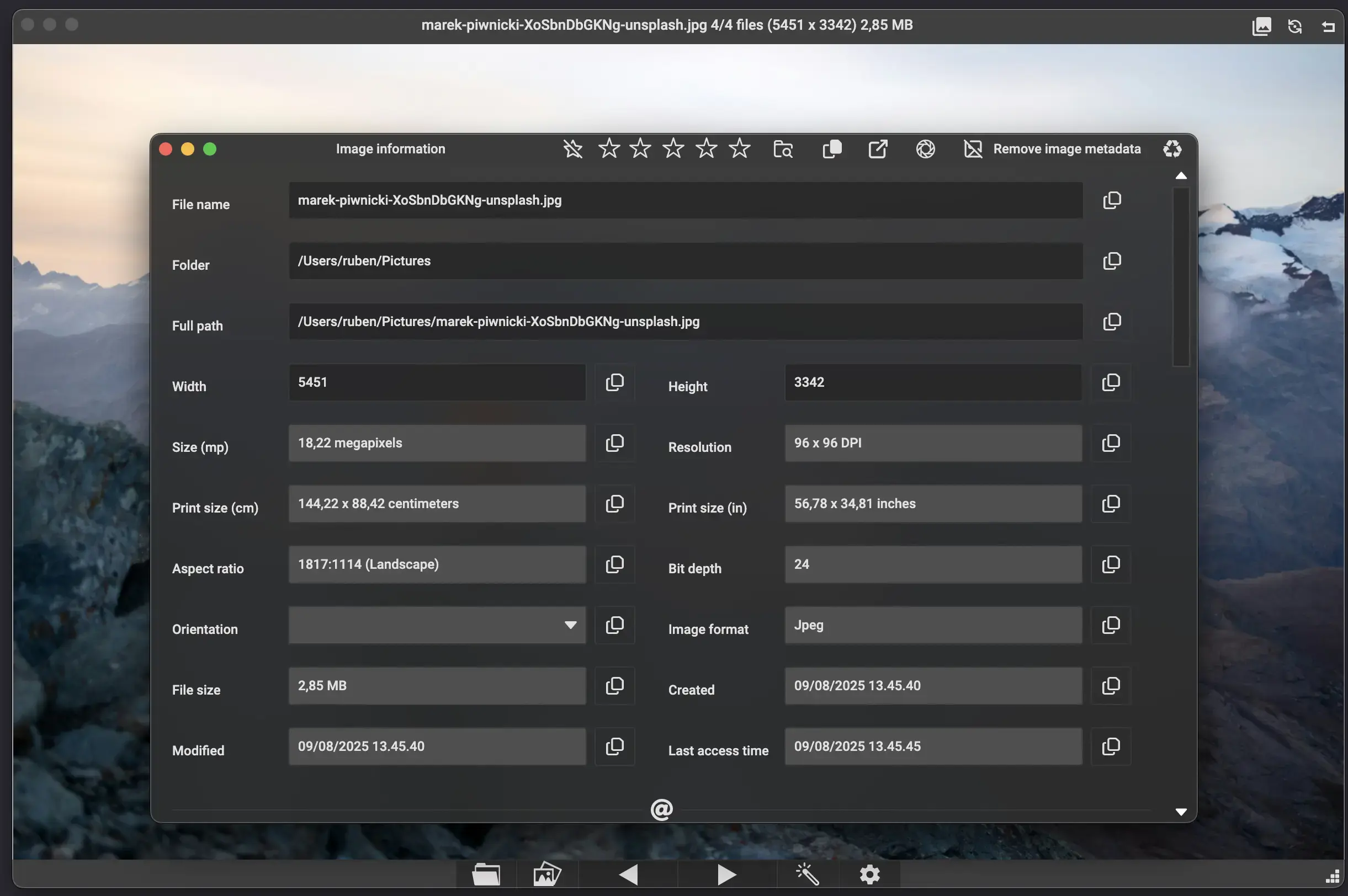

:strip_exif()/i/2007716376.webp?f=thumbmedium)