Ik gebruik tot op heden enkel VLC. Wat mis ik waardoor ik ook MPC op mijn pc zou willen installeren? Ik heb het een paar decennia geleden nog wel eens gebruikt (god, wat ben ik oud geworden

), maar heb de ontwikkeling niet echt opgevolgd...
edit:
Net even op github gekeken wat zij aanprijzen als hun fancy new features tegenover de officiële "oude" MPC.
Dark interface
Options > Player > Theme
When using modern theme it is also possible to change the height of the seekbar and size of the toolbar buttons.
Options > Advanced > DefaultToolbarSize
Video preview on the seekbar
Options > Tweaks > Show preview on seek bar
Play HDR video
This requires using MPC Video Renderer or madVR.
After installation these renderers can be selected here:
Options > Playback > Output
Tip: If you want an easy to use all-in-one package that contains MPC-HC and these renderers, then use K-Lite Codec pack.
Adjust playback speed
Menu > Play > Playback rate
The buttons in the player that control playback rate take a 2x step by default. This can be customized to smaller values (like 10%):
Options > Playback > Speed step
Adjusting playback speed works best with the SaneAR audio renderer. This also has automatic pitch correction.
Options > Playback > Output > Audio Renderer
MPC-HC can remember playback position, so you can resume from that point later
Options > Player > History
You can quickly seek through a video with Ctrl + Mouse Scrollwheel.
You can jump to next/previous file in a folder by pressing PageUp/PageDown.
You can perform automatic actions at end of file. For example to go to next file or close player.
Options > Playback > After Playback (permanent setting)
Menu > Play > After Playback (for current file only)
A-B repeat
You can loop a segment of a video. Press [ and ] to set start and stop markers.
You can rotate/flip/mirror/stretch/zoom the video
Menu > View > Pan&Scan
This is also easily done with hotkeys (see below).
There are lots of keyboard hotkeys and mouse actions to control the player. They can be customized as well.
Options > Player > Keys
Tip: there is a search box above the table.
You can stream videos directly from Youtube and many other video websites
Put yt-dlp.exe in the MPC-HC installation folder.
Then you can open website URLs in the player: Menu > File > Open File/URL
You can even download those videos: Menu > File > Save a copy
Tip: to be able to download in best quality with yt-dlp/youtube-dl, it is recommended to also put ffmpeg.exe in the MPC-HC folder.
Several YDL configuration options are found here: Options > Advanced
This includes an option to specify the location of the .exe in case you don't want to put it in MPC-HC folder.
Note 1: instead of yt-dlp.exe you can also use youtube-dl.exe. I do however recommend using yt-dlp because that works better and has active development, while youtube-dl development is currently inactive.
Note 2: You also need to install Microsoft Visual C++ 2010 SP1 Redistributable Package (x86)
Note 3: yt-dlp nightly build (very latest version made daily)
Ability to search for and download subtitles, either automatically or manually (press D):
Options > Subtitles > Misc
Besides all these (new) features, there have also been many bugfixes and internal improvements in the player in the past years that give better performance and stability. It also has updated internal codecs. Support was added for CUE sheets, WebVTT subtitles, etc.
[Reactie gewijzigd door Prince op 22 juli 2024 13:45]
 In juli 2017 is versie 1.7.13 van Media Player Classic - Home Cinema uitgekomen en gaven de ontwikkelaars aan dat zij verder geen nieuwe versies meer uit zouden brengen. De broncode is echter open source en een ontwikkelaar die onder de naam clsid bij de website Doom9 bekendstaat en zelf lange tijd bij mpc-hc betrokken was, brengt nu af en toe nieuwe 'onofficiële' versies uit. Deze bevatten voornamelijk kleine verbeteringen en ook worden altijd de laatste versies van de LAV Filters en MediaInfo meegeleverd. Versie 2.1.3 is uitgekomen en de changelog voor deze uitgave is hieronder te vinden.
In juli 2017 is versie 1.7.13 van Media Player Classic - Home Cinema uitgekomen en gaven de ontwikkelaars aan dat zij verder geen nieuwe versies meer uit zouden brengen. De broncode is echter open source en een ontwikkelaar die onder de naam clsid bij de website Doom9 bekendstaat en zelf lange tijd bij mpc-hc betrokken was, brengt nu af en toe nieuwe 'onofficiële' versies uit. Deze bevatten voornamelijk kleine verbeteringen en ook worden altijd de laatste versies van de LAV Filters en MediaInfo meegeleverd. Versie 2.1.3 is uitgekomen en de changelog voor deze uitgave is hieronder te vinden.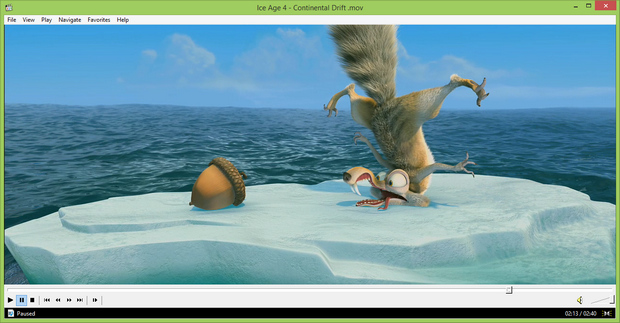

:strip_exif()/i/2007238978.png?f=thumbmedium)