 Er bestaan verschillende programma's waarmee een verbinding met een andere computer gemaakt kan worden om daar bijvoorbeeld assistentie te verlenen. Een betrekkelijk nieuwe speler op deze markt is Crossloop. Het programma is gebaseerd op Tightvnc met daar omheen een eigen gebruikersschil, waarbij de nadruk ligt op eenvoud in gebruik. Op die manier kan een leek aan de andere kant eenvoudig worden geïnstrueerd om het programma te installeren en een verbinding op te zetten. Elke keer dat het programma gestart wordt, genereert het een unieke 12-cijferige code die moet worden doorgegeven aan de persoon die de pc wil overnemen. Daarnaast moet de ontvangende kant ook nog een keer bevestigen dat de pc overgenomen mag worden.
Er bestaan verschillende programma's waarmee een verbinding met een andere computer gemaakt kan worden om daar bijvoorbeeld assistentie te verlenen. Een betrekkelijk nieuwe speler op deze markt is Crossloop. Het programma is gebaseerd op Tightvnc met daar omheen een eigen gebruikersschil, waarbij de nadruk ligt op eenvoud in gebruik. Op die manier kan een leek aan de andere kant eenvoudig worden geïnstrueerd om het programma te installeren en een verbinding op te zetten. Elke keer dat het programma gestart wordt, genereert het een unieke 12-cijferige code die moet worden doorgegeven aan de persoon die de pc wil overnemen. Daarnaast moet de ontvangende kant ook nog een keer bevestigen dat de pc overgenomen mag worden.
Het is mogelijk een gratis account bij Crossloop aan te maken, waardoor er bijgehouden kan worden hoeveel mensen er hoe vaak geholpen worden. Ook kunnen beide partijen hun waardering uitspreken over een sessie. Crossloop werkt vanaf Windows 2000 en is in 21 talen te gebruiken, waaronder in het Nederlands. De laatste versie van Crossloop is 2.11, maar voor de volledigheid geven we alle veranderingen sinds versie 2.0:
Changes in CrossLoop version 2.11:Changes in CrossLoop version 2.1:
- Modified overinstall/uninstall: The process of over installing and uninstalling CrossLoop has been modified to avoid problems with false positives by anti-virus software such as AVG.
- Improved Vista UAC handling: When a Shared computer is running CrossLoop on a computer with Windows Vista User Access Control (UAC) enabled, the connection between the Access and Share computers is lost if an action taken on the Share computer results in a UAC prompt to Continue or Cancel. This is an important feature of the security model for Windows Vista and is the default configuration.
We have made an improvement to CrossLoop to handle these UAC prompts and the resulting lost connection. Our primary objective in making this improvement was to ensure that CrossLoop does not compromise the security of the Shared computer. The following sequence is the way in which CrossLoop handles UAC prompts:
- The sequence begins with a CrossLoop session in which the Share computer is running Windows Vista with UAC enabled
- A UAC prompt to Continue/Cancel on the Share computer will occur when an action is taken such as changing User Account Settings. The Share computer display is shown below.
- When the UAC prompt is shown on the Share computer the connection between the Share computer and the Access computer is lost. At that point the Access computer will automatically attempt to reconnect with the Share computer. The dialog on the Access computer is shown below, note the "Connection lost" message.
- When this "Connection lost" dialog is displayed on the Access computer the person on the Share computer will need to respond to the UAC prompt by selecting either Continue or Cancel. Taking either action will automatically reconnect the Share computer to the Access computer.
- The reason for requiring action on the part of the person operating the Share computer is because the security model of CrossLoop requires a person to be physically present on the Share computer. To continue a CrossLoop session without requiring action on the part of the person on the Share computer would provide a security vulnerability.
Changes in CrossLoop version 2.0:
- 2-step Download: A click on 'Free Download' on the homepage will take users to our Download page. Users must click again on 'Free Download' (under Step 1) on that page. This will now prompt a user to install CrossLoop and the installation will proceed exactly like before. This change is in response to users telling us that pop-up blockers prevent the crossloopsetup.exe from appearing on their screen. This should remedy the issue.
- Improvements to Minimize Anti-Virus Software Alerts: We continue to see, through user feedback, a lot of false positives by anti-virus software programs that flag CrossLoop, preventing the optimal experience. In an effort to always enable anyone to provide or get help instantly, we have optimized our software to reduce these false positives.
- Prompt to Login: Upon start-up of the CrossLoop software application, if you are not logged in, you will first see a Create an Account and Log-in screen. If you already have a CrossLoop account, you’ll want to login here. If you do not already have an account, the link to Create an Account is a simple account creation that can be done within seconds within the application itself. Once completed, a user can continue with their session as always.
This change was made in response to customer feedback. Users couldn’t find their session history in their accounts because they were not logging in to the application.
Please note, in order for Ratings to count towards your Reputation, the person you are helping has to have an account and be logged in during the session.[break]
- In response to customer feedback, we have changed the terminology from “JOIN” and “HOST”. This is now called “Access” and “Share”. Please download the new version today at www.crossloop.com.
- Also, we now offer FREE accounts! You can now login to track your sessions, capture customer feedback, and build your technical credentials with each session. You can then promote yourself with your free public profile page and CrossLoop Badge.
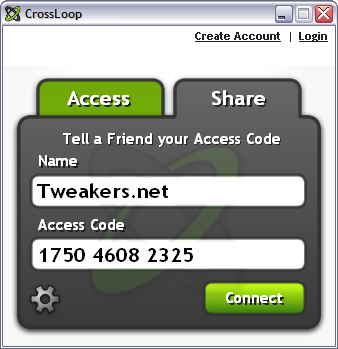

/i/1227960063.png?f=thumbmedium)